If we want to run Windows Application in the Linux platform, we will think whether can use WINE to do it. Due to Wine (originally an acronym for "Wine Is Not an Emulator") is a compatibility layer capable of running Windows applications on several POSIX-compliant operating systems, it is not absolutely successful for every application to run it. Whether has the alternative method to do it?
By google some information, it did have a method "RemoteApp" to get the target.
How to do it? by RemoteApp Tool and WinConn utility!
Windows Prerequisite
By google some information, it did have a method "RemoteApp" to get the target.
How to do it? by RemoteApp Tool and WinConn utility!
Windows Prerequisite
RemoteApp is a Microsoft technology that extends Remote Desktop Services to allow seamless display of a remote application (as if it were a native application on the local computer).
At first, we have to configure RemoteApp on Windows platform next to share some Windows Application. Usually, RemoteApps are hosted on Windows Server 2008 (and above) version besides figured out how to host them on Windows 7 (# 1).
Thanks Kim Knight built a GUI based application called RemoteAppTool so that we can be easy to enable RemoteApp function on Windows platform besides Windows 7.
RemoteApp Tool is a GUI utility that allows you to create/manage RemoteApps hosted on Windows (7, 8, 10, XP and Vista) as well as generate RDP and MSI files to use on the clients.
RemoteApp Tool Features
- Create and manage RemoteApps on Windows desktops and servers.
- Generate RDP files.
- Generate and customise MSI installers (requires free WiX Toolset installed).
- Use a Remote Desktop Gateway.
- Set options on RD hosts such as session timeouts.
- Select and use icons for your apps.
Windows Requirements
- Microsoft .Net Framework 4 or later
- WiX Toolset (if you want to create MSIs)
- Workstation:Windows XP SP3 -or- Windows 7 Enterprise or Ultimate -or- Windows 8 Enterprise -or- Windows 10 Enterprise or Education
-or-
- Server:Windows Server 2008 or newer
Note: If you try to host RemoteApps on any other edition of Windows (eg Win 7/8/10 Professional or Home), the tool will run but RemoteApps will not work. The RDP client will appear to be connecting, then just disappear with no error shown.
Ubuntu Prerequisite
FreeRDP is a free implementation of the Remote Desktop Protocol (RDP) and FreeRDP v1.x can be downloaded here if the Ubuntu does not have it available or you want the latest version of FreeRDP. (# 2)
FreeRDP's Key Features
RemoteFX
RemoteFX
Both encoder and decoderSSE2 and NEON optimizationNSCodecRemoteAppMultimedia Redirectionffmpeg supportNetwork Level Authentication (NLA)NTLMv2Certificate validationFIPS-compliant RDP securityNote: the 2 key features are the support on Ubuntu for RemoteFX and RemoteApp.
Due to the FreeRDP is a command line tool, we will choose another GUI application as WinConn that will running RemoteApp via FreeRDP so simple. WinConn simplifies creation, management and desktop integration of remote windows applications on Ubuntu. WinConn uses RemoteApp technology and provides a seamless user experience with Windows Applications on Ubuntu.
WinConn Features
- Create and manage remote application profiles
- Access local folders from remote application
- Local printer redirection
- Remote sound redirection
- Create desktop launcher for your applications
- Remote applications integrated in Unity menu
- Application indicator for fast app execution
- Import profiles, created in Remmina
- Import remote applications, packaged in RDP files
In the following scenario, we will introduce how to execute a Windows RemoteApp on the Ubuntu desktop.
Enable Remote Desktop function on Windows 10
In the moment, I will choose Windows 10 Enterprise version for installing the RemoteApp Tool. In the "Control Panel\System and Security\System" dialog, we will select/click "Remote Settings" in the upper-left.
In the "System Properties" dialog, we will select "Allow remote connections to this computer" option next to click Select Users... button.
In the "Remote Desktop Users" dialog, click Add... button next to choose the UserID as authorized for remote desktop.
Execute RemoteApp Tool on Windows 10
When we make sure that Microsoft .Net Framework 4 or later has already been installed on Windows, we will download the RemoteApp Tool ,extract this compressed file and execute it directly. So does that the RemoteApp GUI will pop up now.
Publish a Windows Application on Windows 10
In the RemoteApp GUI dialog, click + button next to use Explorer to choose one program that want to publish the windows application and click Open button.
So does that all the rest of the fields in the RemoteApp Tool menu should be filled in automatically. If nothing to change. click Save button so that this application is available from Windows 10 as a Windows RemoteApp now.
Install WinConn on Ubuntu 14.04
If the Ubuntu version (# 3) is 13.04, 13.10, 14.04 and so on, we have to install the missing dependencise next to install WinConn package.
# sudo apt-get install freerdp-x11 gir1.2-appindicator3-0.1 gnome-user-guide libfreerdp-plugins-standard libfreerdp1 libyelp0 python-apport python-crypto python-httplib2 python-keyring python-launchpadlib python-lazr.restfulclient python-lazr.uri python-oauth python-problem-report python-secretstorage python-simplejson python-wadllib python-zope.interface yelp yelp-xsl
# sudo dpkg -i winconn_0.2.14-1_all.deb
Configure/Start WinConn on Ubunt 14.04
Now let's create some directory in the Linux system that we might use for any and all exchange of files to/from Ubuntu and Windows 10. If it is not in the home directory or "Documents" directory, we have to make sure that there are READ/WRITE privileges to wherever we create it.
# sudo mkdir -p /opt/win-remoteapp
# sudo chmod 777 /opt/win-remoteapp
Start WinConn and click + button, the configuration setting will show up in the right panel.
Once we finish the related setting(for example: Application entry is RemoteApp Name that we just published), please remember to click Save button
After you've done this you will see a new Launcher Icon on your Ubuntu Desktop which is labeled appropriately enough… oCam
Reference:
(# 1) You can refer to the whole process here --- how to manually edit the registry and manually create RDP files on Windows 7.
(# 2) In Ubuntu 14.04, the FreeRDP in the Repository is v1.02 so that satisfy the prerequisite.
(# 3) We can know which version of ubuntu or desktop environment by using the lsb_release -a command
(# 4) RDP Wrapper Library





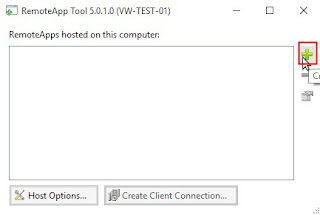








沒有留言:
張貼留言