It support the common email protocols as IMAP, SMTP, POP3 and its license is under AGPLv3 (# 1) that it is free in most commercial scenarios.
For using hMailServer, we need to realize what is the system requirements at first next to install/configure/active it.
According to the latest document in hMailServer Official Web, the current version as hMailServer 5.6 can be confirmed on Windows XP with Service Pack 3, Vista, 7, 2003, 2008 and 2012.
It also depends on Database server as built-in a light-weight version of MSSQL or select the other database engine as MySQL 4 or 5, Microsoft 2000 or 2005 or 2008, PostgreSQL 8 by officially being tested.
After installing the SQL Server 2016 CTP 3.1 (# 2), we will download the latest version “hMailServer” from Official Web.

and double click this file so that the setup wizard will pop up. Click Next > to continure for installing hMailServer.
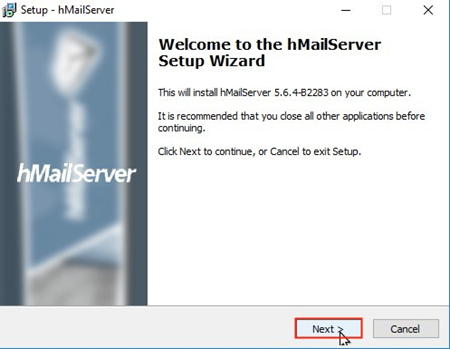
Due to the server and management tool will install on the same computer, we will select all check box next to click Next > button

We will use external database engine so that choose this option next to click Next > button.

To create a folder for allocating the hMailServer component together (# 3) so that define a name next to click Next > button

Please define a password for managing the hMailServer system in the future.

In the installation process, we need to enter this password for initializing hMailServer database at the first time.

In the hMailServer database setup wizard, click Next > button for beginning to create a new hMailServer database now.

To select “Create a new hMailServer database” option next to click Next > button.
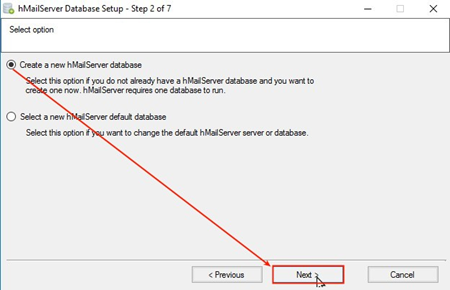
Select “Microsoft SQL Server” option next to click Next > button.

Enter the server connection information as database server address, database name, authentication and so on next to click Next > button

Due to the hMailServer service is dependent on a database service on this compuer, we need to set the hMailServer service dependency as “SQL Server (MSSQLSERVER)(MSSQLSERVER)” for ensuring the database service is running before hMailServer is started.

To click Close button to complete the hMailServer database setup wizard.

Also click Finish button to complete the hMailServer setup wizard and launch “hMailServer Administrator”.

Select the Host name and hMailServer Username next to click Connect button

Of course, need to enter the hMailServer pasword.

Until now, the hMailServer system has already been finished the installation process.

Reference
(# 1) Affero General Public License & 因應網路時代與雲端應用而生的 AGPL-3.0 授權條款
(# 2) Install SQL Server 2016 from the Installation Wizard (Setup)
(# 3) When we do it, the hMailServer executable program will be located under this folder.

沒有留言:
張貼留言