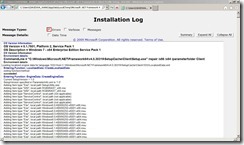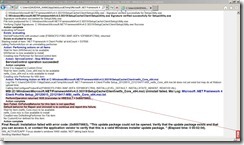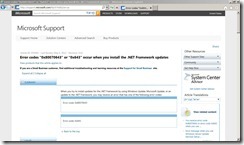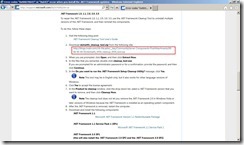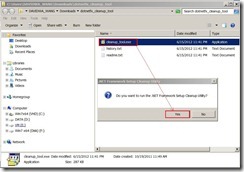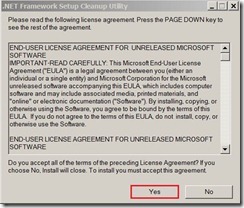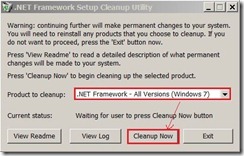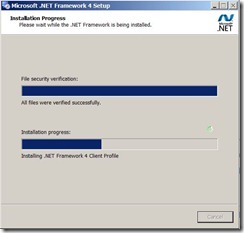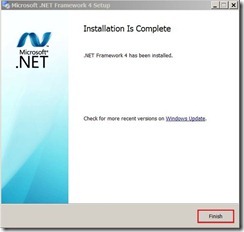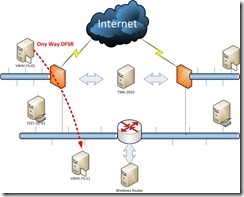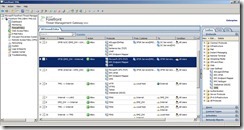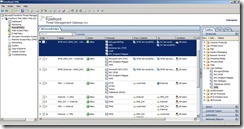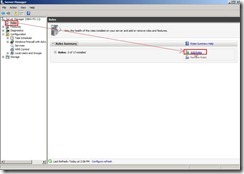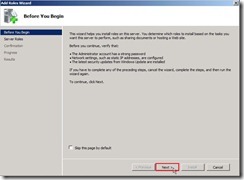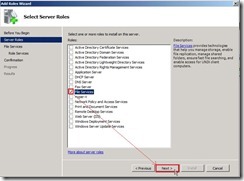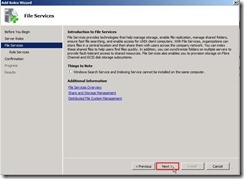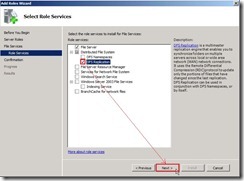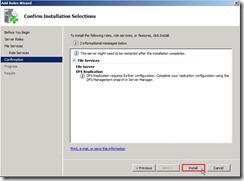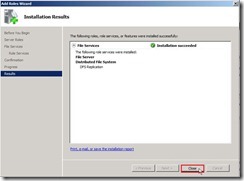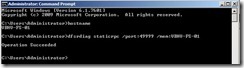Recently, I need to confirm DFSR function for one Project verification. Based on this necessity, I have to study DFSR mechanism on 64 bit Windows Server 2008 R2 so that build a environment for testing its function on my lab.
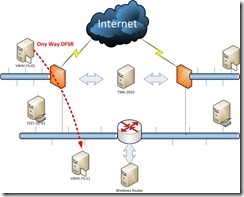
The following process summary my testing steps for your reference. In this article, I will introduce the prerequisite of one way DFSR.
TMG 2010 Firewall Rule Setting
Set “Firewall Rule” from DMZ (Server with DFSR Role) to Internal (Server with DFSR Role) for TCP:135, 445, 24158 (Custom)
, 49999 (Custom)
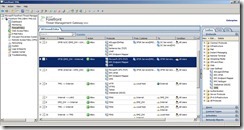
Set “Firewall Rule” from DMZ (Server with DFSR Role) to Internal (Server with AD Role) for TCP: 53, 88, 135, 389, 5000~5100 (Custom), 50000 (Custom)
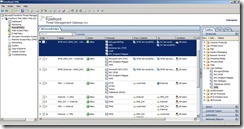
Set “Firewall Rule” from Internal (Server with DFSR Role) to DMZ (Server with DFSR Role) for TCP:135, 445, 24158 (Custom) , 49999 (Custom)
 Set static RPC for AD Logon/Directory Replication
Set static RPC for AD Logon/Directory Replication
Add Registry Key and correct value as a single port(50000/TCP). For detailed configuration, please refer to this URL as ADLogon/DirRep setting.
Open firewall port for Computer join Domain & Account logon Domain
Disable Windows Firewall
Turn off Windows Firewall on all Servers with DFSR role
 Installing DFS Replication
Installing DFS Replication
In Server Manager, click “Roles” ---> “Add Roles” to trigger [Add Roles Wizard]
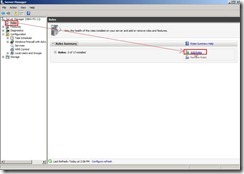
Click “Next >” button if you have already verified the suggestion.
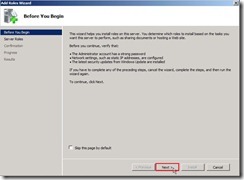
Enable “File Services” check box next to click “Next >” button
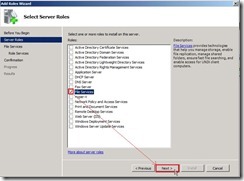
Click “Next >” button
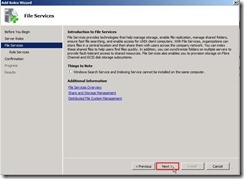
Enable “DFS Replication” check box next to click “Next >” button
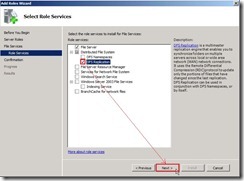
Click “Install” button
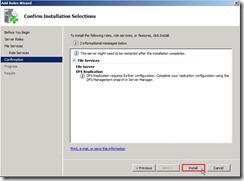
Click “Close”button if the installation succeeded.
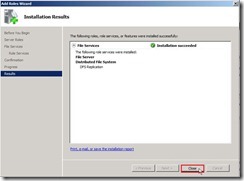
So dose that it also install the DFS Management Console(dfsmgmt.msc) with MMC snap-in in the feature of Server Manager.
 Configure DFSR to a Static Port
Configure DFSR to a Static Port
By running the
DFSRDIAG STATICRPC command on the DFSR Server as VBHV-FS-01, the DFSR RPC listening port will be forced on a static port as TCP/49999.
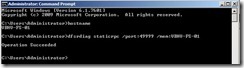
After finish the above activity, please remember to restart “DFS Replication Service” again.

Set a Fixed Port for WMI
By executing the command on the console of DFSR role servers as VBHV-FS-01 & VBHV-FS-11 to set a fixed port as TCP/24158 for WMI
Until now, I have already finish the related prerequisite for DFSR. In next article, I will introduce the configure and setup DFSR mechanism.
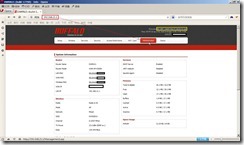 To key in username and password in authentication window
To key in username and password in authentication window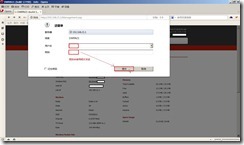 If the authentication is successful, you can set or change the configuration and parameter now.
If the authentication is successful, you can set or change the configuration and parameter now.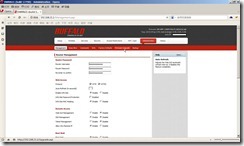 To click “check for Upgrades” button
To click “check for Upgrades” button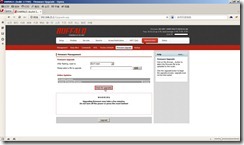 The available Updates information will show up.
The available Updates information will show up.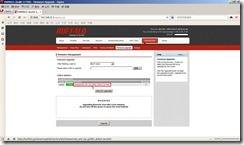 In this content, you will understand the firmware version will be upgraded to V24-SP2 build 19152 and this version add what is new feature.
In this content, you will understand the firmware version will be upgraded to V24-SP2 build 19152 and this version add what is new feature.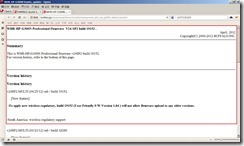 To select “chose” option and click “Upgrade” button for executing Online Updates process.
To select “chose” option and click “Upgrade” button for executing Online Updates process.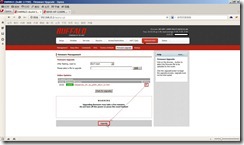 Upgrading firmware …
Upgrading firmware …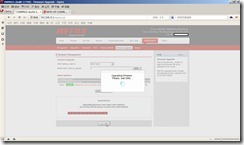 Upgrade successful and Unit is rebooting now.
Upgrade successful and Unit is rebooting now.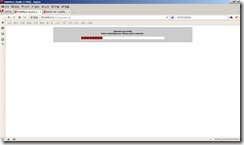 The firmware version has already changed to “DD-WRT v24SP2-MULT1 (04/27/12) std” now.
The firmware version has already changed to “DD-WRT v24SP2-MULT1 (04/27/12) std” now.