When I enable EFI setting in virtualbox 5.1.6 for installing Lubuntu 16.04 x64,
the O.S. after the installation is finished will go into EFI interactive shell, not boot into Grub normally.
How to resolve this problem?
To edit a startup.nsh script manually by using edit startup.nsh command next to add two lines as follows
FS0:
\EFI\ubuntu\grubx64.efi
Press Ctrl+S and Enter to save file and Ctrl+q to quit back to EFI shell.
To reboot OS again, the system will display the EFI shell firstly next to load Grub automatically.
不必問我是誰,我就像您一樣:僅是位平凡人,但卻想在人生旅途上留下生活的足跡! 哪怕是過程跌跌撞撞、經歷風風雨雨,只要有您的關注,就是我最大的欣慰與成就!!! 感謝您的蒞臨:) 下一個職涯十年信念:不到最後關頭,決不輕言放棄!!!
2016年9月25日 星期日
2015年7月25日 星期六
VirtualBox 5.x --- How to resolve a problem that cannot add VM machine by VirtualBox Manager
When I want to add the old VM into the VirtualBox Manager on Ubuntu/Lubuntu 14.04,
I get some error as “Could not find an open hard disk with UUID {...}”
I am not sure what happen and just want to resolve this problem quickly so that search some information by Google. To summary the related process for the interesting guys.
At first, the command “VBoxManage showhdinfo
We need to make a backup of the .vbox file before edit the .vbox file for recovery discussion. Leter, we will open the .vbox file next to find the "" line that references the UUID for the "missing" disk.
It should be inside of an section inside of a section.
Remove the entire section and save the file.
To do the same action for adding machine, the existing VM can be added now.
The UUID of the disk also is corrected now.
Although I think the problem has already been resolved, maybe need to double confirm the disk structure. After close the VirtualBox Manager and open it again, the fixed VM still be inaccessible.
The reason will be the disk with UUID doesn’t exit in the some configuration file with the extension as .vbox & .vbox-pre
To add this UUID record on .vbox & .vbox-pre as follows:
So does that the VM will be normal in the VIrtualBox Manager now.
標籤:
技術---Virtualbox
2012年12月9日 星期日
VirtualBox 4.2.4 --- Install Hyper-V Server 2012 RTM on VirtualBox
It is very simple to install Windows Server 2012 on VirtualBox 4.2.4 and there is more and more demos or documents in Internet for reference. After install this OS, I get the error when I want to enable Hyper-V role and add the related features.
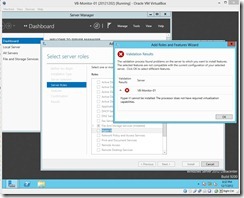 Even though I search some articles and teach us to change hypervisorlaunchtype parameter from auto to off, the result still is failure.
Even though I search some articles and teach us to change hypervisorlaunchtype parameter from auto to off, the result still is failure.
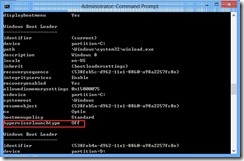 Whether the processor does not support virtualization? No, because I ever confirm this by Intel & Microsoft utility and the Hyper-V can be installed on host machine. (My host OS is Windows 8 version.)
Whether the processor does not support virtualization? No, because I ever confirm this by Intel & Microsoft utility and the Hyper-V can be installed on host machine. (My host OS is Windows 8 version.)
I don’t know how to resolve this problem now. So I decide to install Hyper-V Server 2012 RTM on VirtualBox for testing.
VirtualBox Setting
To Create a VM and the configuration is the same as Windows Server 2012
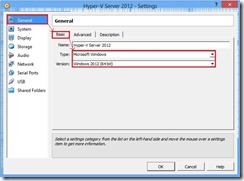 In Processor tab, choose Enable PAE/NX check box
In Processor tab, choose Enable PAE/NX check box
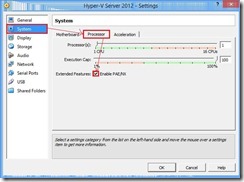 In System/Acceleration tab, choose Enable VT-x/AMD-V and Enable Nested Paging check box
In System/Acceleration tab, choose Enable VT-x/AMD-V and Enable Nested Paging check box
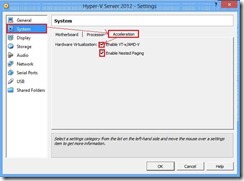 In Network/Adapter 1 tab, Select Intel PRO/1000 MT Server (82545EM) Adapter Type (# 1)
In Network/Adapter 1 tab, Select Intel PRO/1000 MT Server (82545EM) Adapter Type (# 1)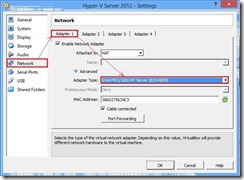 After finish the above steps, we can mount/boot download ISO file (# 2) and power on this VM now.
After finish the above steps, we can mount/boot download ISO file (# 2) and power on this VM now.
Install Hyper-V Server 2012
As install Server version, the first screen still is to choose Language, Time and currency format and keyboard
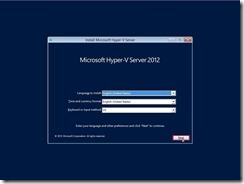 Click Install Now
Click Install Now
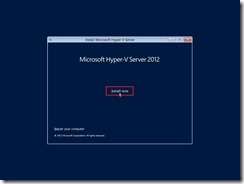 Accept License
Accept License
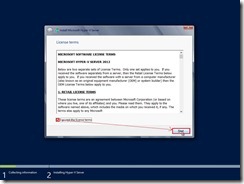 Due to we will install the first Hyper-V Server, please choose Custom: Install the newer version of Hyper-V Server only (advanced)
Due to we will install the first Hyper-V Server, please choose Custom: Install the newer version of Hyper-V Server only (advanced)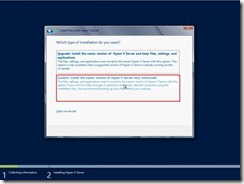 Select one disk for install OS
Select one disk for install OS
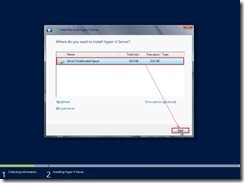 Install process is running now…
Install process is running now…
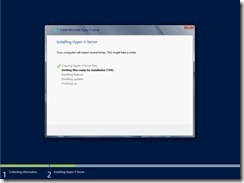 After install OS and reboot, the system request us to change Administrator password now.
After install OS and reboot, the system request us to change Administrator password now.
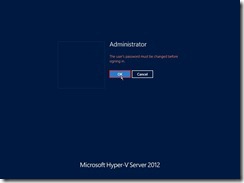 When change finish and OS reboot again, the logon screen will show up.
When change finish and OS reboot again, the logon screen will show up.

Configure Hyper-V Server 2012
When the first time log on the console, maybe need to change the computer name by selecting the option 2) Computer Name in menu and key new computer name as “VB-HYPERV-01” next to reboot and log on it again.
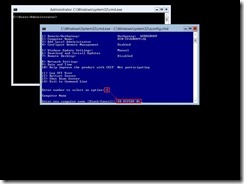 Select option 5) Windows Update Settings for defining the future policy to install window hotfix automatically or manually
Select option 5) Windows Update Settings for defining the future policy to install window hotfix automatically or manually
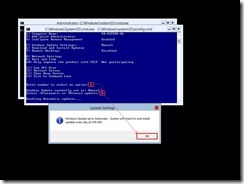 Select option 6) Download and Install Updates for install the windows hotfix right now
Select option 6) Download and Install Updates for install the windows hotfix right now
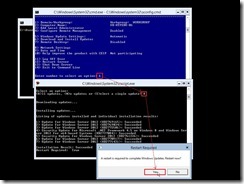 Select option 9) Date and Time for correcting Date, Time and Time Zone
Select option 9) Date and Time for correcting Date, Time and Time Zone
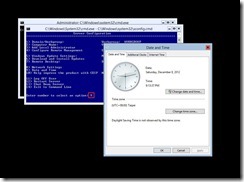
Finally, we can verify whether this version did build-in Hyper-V function by executing Get-WindowsFeature Hyper-V* PowerShell command.
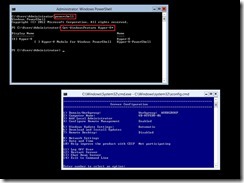 If the result is right, maybe we can make a template OS by running Sysprep command for the future usage. So do that we don’t need to always install the new OS again and again if have OS necessity in the future.
If the result is right, maybe we can make a template OS by running Sysprep command for the future usage. So do that we don’t need to always install the new OS again and again if have OS necessity in the future.

Reference :
(# 1) If we don’t select this network adapter in menu, no active network adapter is found after install Hyper-V Server 2012.
 (# 2) Microsoft Hyper-V Server 2012
(# 2) Microsoft Hyper-V Server 2012

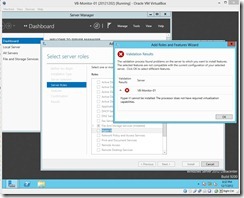 Even though I search some articles and teach us to change hypervisorlaunchtype parameter from auto to off, the result still is failure.
Even though I search some articles and teach us to change hypervisorlaunchtype parameter from auto to off, the result still is failure.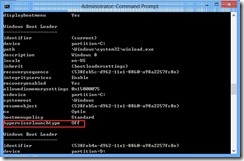 Whether the processor does not support virtualization? No, because I ever confirm this by Intel & Microsoft utility and the Hyper-V can be installed on host machine. (My host OS is Windows 8 version.)
Whether the processor does not support virtualization? No, because I ever confirm this by Intel & Microsoft utility and the Hyper-V can be installed on host machine. (My host OS is Windows 8 version.)I don’t know how to resolve this problem now. So I decide to install Hyper-V Server 2012 RTM on VirtualBox for testing.
VirtualBox Setting
To Create a VM and the configuration is the same as Windows Server 2012
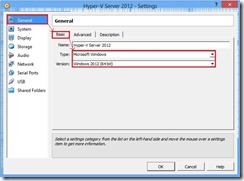 In Processor tab, choose Enable PAE/NX check box
In Processor tab, choose Enable PAE/NX check box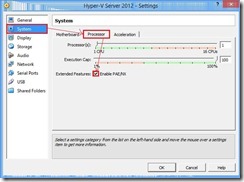 In System/Acceleration tab, choose Enable VT-x/AMD-V and Enable Nested Paging check box
In System/Acceleration tab, choose Enable VT-x/AMD-V and Enable Nested Paging check box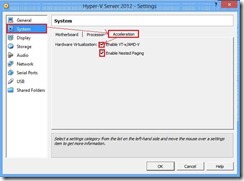 In Network/Adapter 1 tab, Select Intel PRO/1000 MT Server (82545EM) Adapter Type (# 1)
In Network/Adapter 1 tab, Select Intel PRO/1000 MT Server (82545EM) Adapter Type (# 1)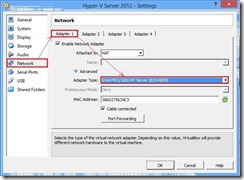 After finish the above steps, we can mount/boot download ISO file (# 2) and power on this VM now.
After finish the above steps, we can mount/boot download ISO file (# 2) and power on this VM now.Install Hyper-V Server 2012
As install Server version, the first screen still is to choose Language, Time and currency format and keyboard
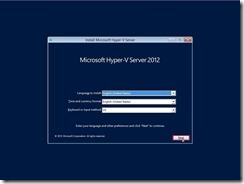 Click Install Now
Click Install Now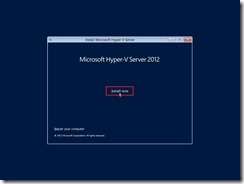 Accept License
Accept License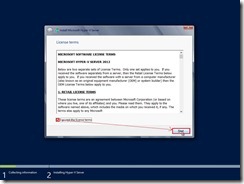 Due to we will install the first Hyper-V Server, please choose Custom: Install the newer version of Hyper-V Server only (advanced)
Due to we will install the first Hyper-V Server, please choose Custom: Install the newer version of Hyper-V Server only (advanced)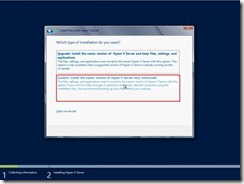 Select one disk for install OS
Select one disk for install OS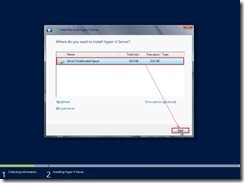 Install process is running now…
Install process is running now…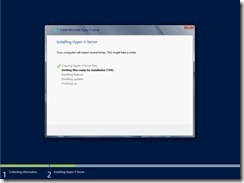 After install OS and reboot, the system request us to change Administrator password now.
After install OS and reboot, the system request us to change Administrator password now.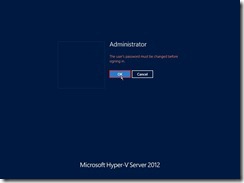 When change finish and OS reboot again, the logon screen will show up.
When change finish and OS reboot again, the logon screen will show up.
Configure Hyper-V Server 2012
When the first time log on the console, maybe need to change the computer name by selecting the option 2) Computer Name in menu and key new computer name as “VB-HYPERV-01” next to reboot and log on it again.
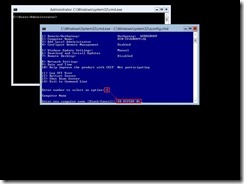 Select option 5) Windows Update Settings for defining the future policy to install window hotfix automatically or manually
Select option 5) Windows Update Settings for defining the future policy to install window hotfix automatically or manually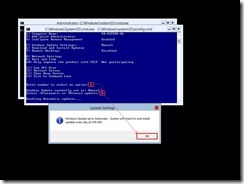 Select option 6) Download and Install Updates for install the windows hotfix right now
Select option 6) Download and Install Updates for install the windows hotfix right now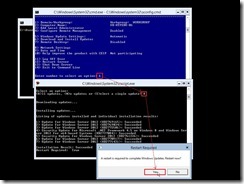 Select option 9) Date and Time for correcting Date, Time and Time Zone
Select option 9) Date and Time for correcting Date, Time and Time Zone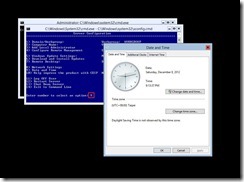
Finally, we can verify whether this version did build-in Hyper-V function by executing Get-WindowsFeature Hyper-V* PowerShell command.
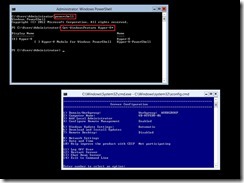 If the result is right, maybe we can make a template OS by running Sysprep command for the future usage. So do that we don’t need to always install the new OS again and again if have OS necessity in the future.
If the result is right, maybe we can make a template OS by running Sysprep command for the future usage. So do that we don’t need to always install the new OS again and again if have OS necessity in the future.
Reference :
(# 1) If we don’t select this network adapter in menu, no active network adapter is found after install Hyper-V Server 2012.
 (# 2) Microsoft Hyper-V Server 2012
(# 2) Microsoft Hyper-V Server 2012
2012年10月18日 星期四
MailArchiva --- Install OpenSource MailArchiva v1.9.13 on CentOS 6.3 x64 (part 2)
(continue)
In Host machine, I will download an open source software “MailArchiva 1.9.13” from sourceforge web site.
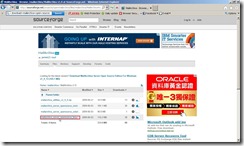 Save this file to local path as E:\My Utility\Application\mail\Archive\MailArchiva\OSE\
Save this file to local path as E:\My Utility\Application\mail\Archive\MailArchiva\OSE\
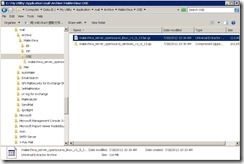 In Guest VM, click Devices –> Shared Folders… for creating or modifying shared folders.
In Guest VM, click Devices –> Shared Folders… for creating or modifying shared folders.
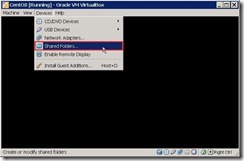 In Settings page, click Add Shared Folders button
In Settings page, click Add Shared Folders button
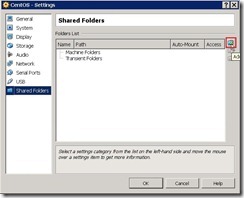 Switch to Other… in Folder Path field next to select a directory that it include the MailArchiva software.
Switch to Other… in Folder Path field next to select a directory that it include the MailArchiva software.
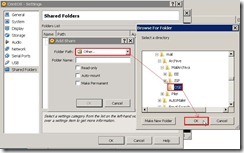 Click OK button if we don’t want to change Folder Name or other attributes.
Click OK button if we don’t want to change Folder Name or other attributes.
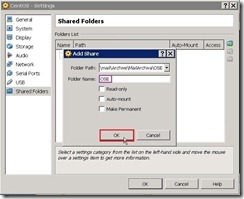 So does that the Guest VM has already added a shared folder now.
So does that the Guest VM has already added a shared folder now.
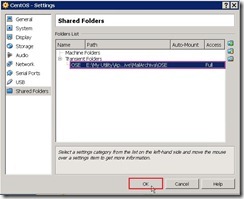 Create a directory “/sf_OSE” to use as mount point next to mount the share folder and explore it. We will see the MailArchiva software in CentOS platform.
Create a directory “/sf_OSE” to use as mount point next to mount the share folder and explore it. We will see the MailArchiva software in CentOS platform.
 Create a directory “mailarchiva_dist” for locating the extracted files from a compressed file
Create a directory “mailarchiva_dist” for locating the extracted files from a compressed file

 Execute an install script and bypass any registration except for memory in the setup process
Execute an install script and bypass any registration except for memory in the setup process
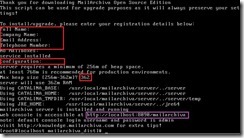 We can do the command chkconfig –list | grep iptables to realize which run level enable iptables daemon when CentOS start up (# 1).
We can do the command chkconfig –list | grep iptables to realize which run level enable iptables daemon when CentOS start up (# 1).
 In the current run level (# 2), we can view firewall status by command /etc/init.d/iptables status
In the current run level (# 2), we can view firewall status by command /etc/init.d/iptables status  and temporarily stop iptables daemon by command /etc/init.d/iptables stop (# 3)
and temporarily stop iptables daemon by command /etc/init.d/iptables stop (# 3)
 So does that we can open MailArchiva management by web browser.
So does that we can open MailArchiva management by web browser.
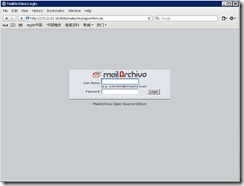
Reference:
(# 1) If we want to specify which startup service will be disable on which run level, we can execute the command chkconfig --level 35 iptables off to disable iptables automatically on system boot.
 (# 2) How to know what run level am I in? By command as /sbin/runlevel or who –r to know what happen.
(# 2) How to know what run level am I in? By command as /sbin/runlevel or who –r to know what happen.
 (# 3) After stop iptables daemon and view status again, we can find out the firewall is not running now.
(# 3) After stop iptables daemon and view status again, we can find out the firewall is not running now.

In Host machine, I will download an open source software “MailArchiva 1.9.13” from sourceforge web site.
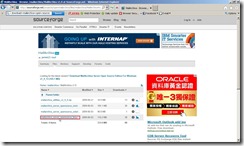 Save this file to local path as E:\My Utility\Application\mail\Archive\MailArchiva\OSE\
Save this file to local path as E:\My Utility\Application\mail\Archive\MailArchiva\OSE\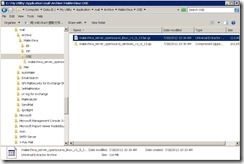 In Guest VM, click Devices –> Shared Folders… for creating or modifying shared folders.
In Guest VM, click Devices –> Shared Folders… for creating or modifying shared folders.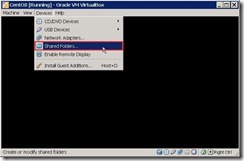 In Settings page, click Add Shared Folders button
In Settings page, click Add Shared Folders button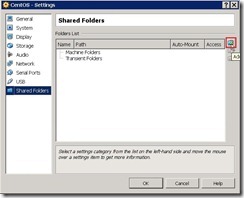 Switch to Other… in Folder Path field next to select a directory that it include the MailArchiva software.
Switch to Other… in Folder Path field next to select a directory that it include the MailArchiva software.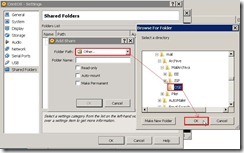 Click OK button if we don’t want to change Folder Name or other attributes.
Click OK button if we don’t want to change Folder Name or other attributes.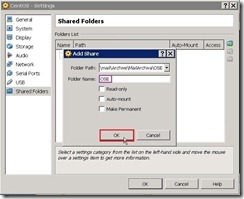 So does that the Guest VM has already added a shared folder now.
So does that the Guest VM has already added a shared folder now.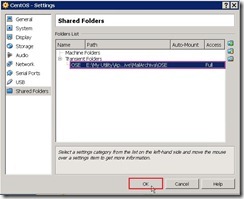 Create a directory “/sf_OSE” to use as mount point next to mount the share folder and explore it. We will see the MailArchiva software in CentOS platform.
Create a directory “/sf_OSE” to use as mount point next to mount the share folder and explore it. We will see the MailArchiva software in CentOS platform.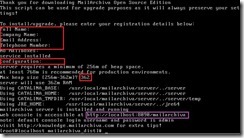 We can do the command chkconfig –list | grep iptables to realize which run level enable iptables daemon when CentOS start up (# 1).
We can do the command chkconfig –list | grep iptables to realize which run level enable iptables daemon when CentOS start up (# 1).  and temporarily stop iptables daemon by command /etc/init.d/iptables stop (# 3)
and temporarily stop iptables daemon by command /etc/init.d/iptables stop (# 3)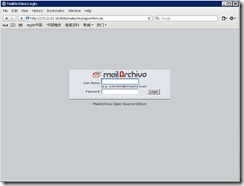
Reference:
(# 1) If we want to specify which startup service will be disable on which run level, we can execute the command chkconfig --level 35 iptables off to disable iptables automatically on system boot.
訂閱:
文章 (Atom)
Since 2010 Design by Davidwa
©Copyright Davidwa Inc. All rights reserved.
©Copyright Davidwa Inc. All rights reserved.


