If use Outlook application, the Exchange mode almost is set and mail format define PST file. In general, the PST is Microsoft private format so that just can open it by Outlook.
Whether has alternate method to view Outlook Mail but never open Outlook Application?
By Google, I find out an utility “Kernel Outlook PST Viewer” can help me to finish this target.
Down/Execute it from the Official Web Site and begin to launch the installation wizard
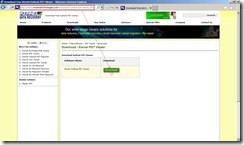 Click Next > button
Click Next > button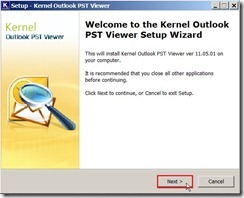 In License Agreement page, choose I accept the agreement option next to click Next > button
In License Agreement page, choose I accept the agreement option next to click Next > button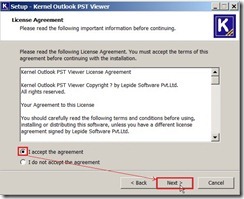 In Select Destination Location page, click Next > button if we don’t want to change the default path.
In Select Destination Location page, click Next > button if we don’t want to change the default path.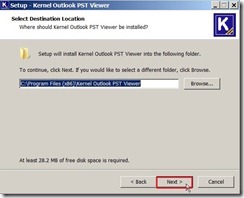 In Select Start Menu Folder page, click Next > button if we don’t want to change the program’s shortcut.
In Select Start Menu Folder page, click Next > button if we don’t want to change the program’s shortcut.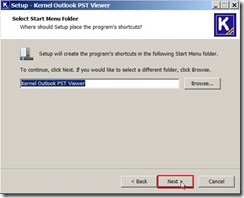 In Select Additional Tasks page, click Next > button after we decide to create a desktop/quick launch icon or not.
In Select Additional Tasks page, click Next > button after we decide to create a desktop/quick launch icon or not.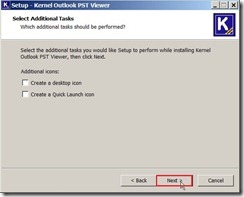 In Ready to Install page, click Install button if we have already confirmed the settings.
In Ready to Install page, click Install button if we have already confirmed the settings.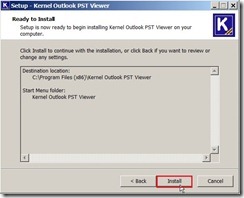 When complete installation, select Launch Kernel Outlook PST Viewer check box and click Finish button
When complete installation, select Launch Kernel Outlook PST Viewer check box and click Finish button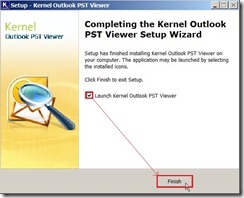 Click Browse button for selecting source PST file
Click Browse button for selecting source PST file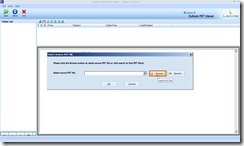 Select one PST file from Folder Explorer
Select one PST file from Folder Explorer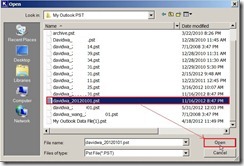 In loading PST process…
In loading PST process…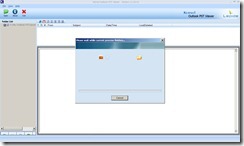 So do that we can view the PST content now.
So do that we can view the PST content now.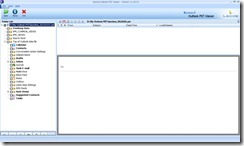 Click a folder and one mail so that the content will be viewed now.
Click a folder and one mail so that the content will be viewed now.