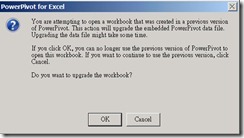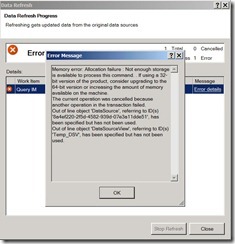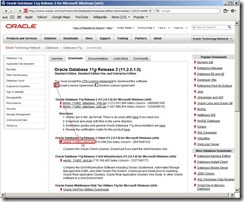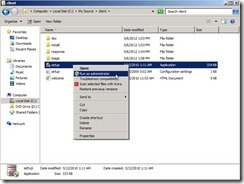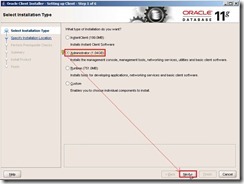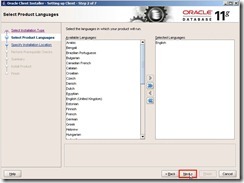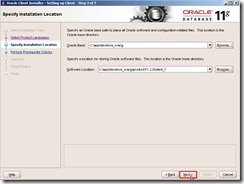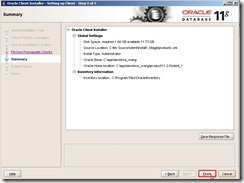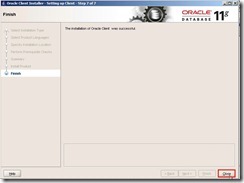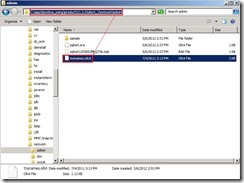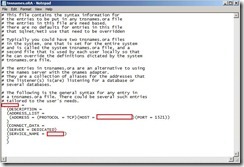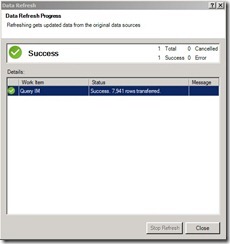Install OpenJDK and Use it by default
To confirm whether ever install the OpenJDK by using the rpm –qa | grep –E ‘^open[jre|jdk]|j[re|dk]’ or yum list installed | grep openjdk ,and realize whether exist a java symbolic link in the /etc/alternatives directory.
 If ever install the OpenJDK, we can check what version locate on the RPM repository by using the yum list \*openjdk\* | grep openjdk command.
If ever install the OpenJDK, we can check what version locate on the RPM repository by using the yum list \*openjdk\* | grep openjdk command. To install the Java Runtime Environment by using the yum install java-1.7.0-openjdk command
To install the Java Runtime Environment by using the yum install java-1.7.0-openjdk command If we want to develop the Java program, we have to install the related package by using the yum install java-1.7.0-openjdk-devel command
If we want to develop the Java program, we have to install the related package by using the yum install java-1.7.0-openjdk-devel command To confirm the OpenJDK again by using the rpm –qa | grep –E ‘^open[jre|jdk]|j[re|dk]’ or yum list installed | grep openjdk ,we will found out the OpenJDK has already been installed and the java symbolic link exist in the /etc/alternatives directory.
To confirm the OpenJDK again by using the rpm –qa | grep –E ‘^open[jre|jdk]|j[re|dk]’ or yum list installed | grep openjdk ,we will found out the OpenJDK has already been installed and the java symbolic link exist in the /etc/alternatives directory. To find the location of the JAVA_HOME environment variable by using the
To find the location of the JAVA_HOME environment variable by using the update-alternatives --display java command. So does that we know the JAVA_HOME will be /usr/lib/jvm/jir-1.7.0-openjdk.x86_64 To remove # sign from the /etc/java/java.conf file
To remove # sign from the /etc/java/java.conf file To set JDK environment variable in the /etc/profile file next to apply the setting by using the source /etc/profile command
To set JDK environment variable in the /etc/profile file next to apply the setting by using the source /etc/profile command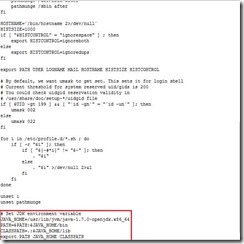 To verify whether the path is right by using the echo $PATH and the java use OpenJDK version by using the java - - version are right.
To verify whether the path is right by using the echo $PATH and the java use OpenJDK version by using the java - - version are right. To find the path of the Java executable file by using the which java command or the location of java link by using the whereis java command.
To find the path of the Java executable file by using the which java command or the location of java link by using the whereis java command.Install Oracle JDK and Use it by default
If we want to use Oracle JDK, how to switch the JDK command from OpenJDK to Oracle JDK?
At first, we have to install Oracle JDK on the same platform (# 1) so that need to download this package from Oracle website.
Due to it fail to download the JDK package from Oracle by wget command
 We still have to contact Oracle Java Archive for downloading it manually by clicking Java SE 6 link.
We still have to contact Oracle Java Archive for downloading it manually by clicking Java SE 6 link. To select the right JDK version as Java SE Development Kit 6u45
To select the right JDK version as Java SE Development Kit 6u45  To choose Accept License Agreement option
To choose Accept License Agreement option To select the right file as jdk-6u45-linux-x64-rpm.bin because the JDK will install on CentOS x64 by RPM method.
To select the right file as jdk-6u45-linux-x64-rpm.bin because the JDK will install on CentOS x64 by RPM method.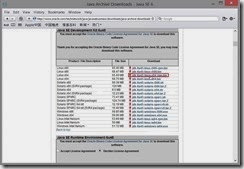 To sign in by the registered Oracle account and password next to download this file if the authentication pass.
To sign in by the registered Oracle account and password next to download this file if the authentication pass.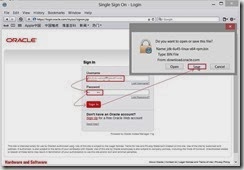 To set the executable permission to this binary file by using the chmod +x ./jdk-6u45-linux-x64-rpm.bin command
To set the executable permission to this binary file by using the chmod +x ./jdk-6u45-linux-x64-rpm.bin command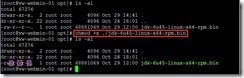 To extract the java archive file but not directly install it by using the ./jdk-6u45-linux-x64-rpm.bin –x command
To extract the java archive file but not directly install it by using the ./jdk-6u45-linux-x64-rpm.bin –x command To upgrade/Install JDK by using the rpm –Uvh jdk-6u45-linux-amd64.rpm command So does that by default Java will be installed to the /usr/java/jdk1.6.0_45 directory and it creates two links /usr/java/latest & /usr/java/default
To upgrade/Install JDK by using the rpm –Uvh jdk-6u45-linux-amd64.rpm command So does that by default Java will be installed to the /usr/java/jdk1.6.0_45 directory and it creates two links /usr/java/latest & /usr/java/default After the Oracle JDK package is installed,we need to configure each component as java by using the alternatives - - install /usr/bin/java java /usr/java/latest/jre/bin/java 20000 command and to tell the system that default java command has already switched to this by using the update-alternatives - - config java command.
After the Oracle JDK package is installed,we need to configure each component as java by using the alternatives - - install /usr/bin/java java /usr/java/latest/jre/bin/java 20000 command and to tell the system that default java command has already switched to this by using the update-alternatives - - config java command. To do the same step for javac by using the alternatives - - install /usr/bin/javac javac /usr/java/latest/bin/javac 20000 command and the update-alternatives - - config javac command
To do the same step for javac by using the alternatives - - install /usr/bin/javac javac /usr/java/latest/bin/javac 20000 command and the update-alternatives - - config javac command To do the same step for javaws by using the alternatives - - install /usr/bin/javaws javaws /usr/java/latest/jre/bin/javaws 20000 command and the update-alternatives - - config javaws command
To do the same step for javaws by using the alternatives - - install /usr/bin/javaws javaws /usr/java/latest/jre/bin/javaws 20000 command and the update-alternatives - - config javaws command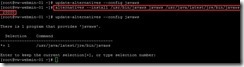 To do the same step for javaws by using the alternatives - - install /usr/bin/jar jar /usr/java/latest/bin/jar 20000 command and the update-alternatives - - config javaws command
To do the same step for javaws by using the alternatives - - install /usr/bin/jar jar /usr/java/latest/bin/jar 20000 command and the update-alternatives - - config javaws command To list the symbolic link in the /etc/alternatives directory by using the ls –lA /etc/alternatives/ command and realize that set the default command for Oracle JDK now.
To list the symbolic link in the /etc/alternatives directory by using the ls –lA /etc/alternatives/ command and realize that set the default command for Oracle JDK now.  To change JAVA_HOME environment variable from /usr/lib/jvm/java-1.7.0-openjdk.x86_64 to /usr/java/latest in the /etc/profile file next to apply the setting by using the source /etc/profile command
To change JAVA_HOME environment variable from /usr/lib/jvm/java-1.7.0-openjdk.x86_64 to /usr/java/latest in the /etc/profile file next to apply the setting by using the source /etc/profile command To verify whether the path is right by using the echo $PATH and the java use Oracle JDK version by using the java - - version command.
To verify whether the path is right by using the echo $PATH and the java use Oracle JDK version by using the java - - version command.
Reference:
(# 1).On 64 bit Linux platform, we have to install one 32 bit JDK or 64 bit JDK but cannot co-exist if install it by RPM.
If we have to install the different version on the same platform, it will be workaround method that one is by RPM and the other is by BIN to install into the distinct directory.