
In the moment, we need to manually operate the rest action for roll back or go ahead to complete the pending task.
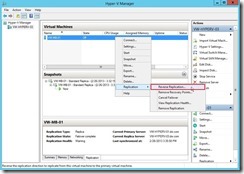
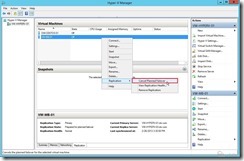
When the problem happens, please firstly view the related error message or event to realize what happen next to decide the next action. In the following scenario, although it cannot do the action “Reverse the replication direction”, all pending data has been replicated so that we can start VM on the Replica server now.
 Then the replication state is “Prepared for planned failover” on the primary server.
Then the replication state is “Prepared for planned failover” on the primary server.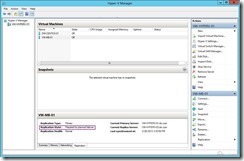 but the its status of Replica server is “Failover complete”.
but the its status of Replica server is “Failover complete”. At the moment, we have to quickly make a decision as “Cancel Replication” or “Reverse Replication” if the root cause can be resolved on the condition of Service Level Agreement (SLA).
At the moment, we have to quickly make a decision as “Cancel Replication” or “Reverse Replication” if the root cause can be resolved on the condition of Service Level Agreement (SLA). Why? Because the VM status is power off so that the related Service never is supplied now!
Cancel Planned Replication
If we don’t know what happen and how to resolve this problem, I suggest that roll back to the original environment. That is “Cancel Planned Replication”.
How to do it?
In Hyper-V Manager of the Primary server, right-click the offline VM next to select Replication and Cancel Planned Replication in menu.
 Click Yes button to go ahead
Click Yes button to go ahead So does that the replication state will be changed from “Prepared for planned failover” to “Replication Error” and the replication health will also be corrected from “Normal” to “Critical”.
So does that the replication state will be changed from “Prepared for planned failover” to “Replication Error” and the replication health will also be corrected from “Normal” to “Critical”.
In Hyper-V Manager of the Replica server, right-click the offline VM next to select Replication and Cancel Failover in menu.
 Click Yes button to go ahead
Click Yes button to go ahead So does that the replication state will be changed from “Failover complete” to “Replication enabled”.
So does that the replication state will be changed from “Failover complete” to “Replication enabled”.
Return to the Primary server, right-click the offline VM again to select Replication and Resume Replication in menu.
 So does that the replication state will be changed from “Replication Error” to “Replication enabled” and the replication health will also be corrected from “Critical” to “Warning”.
So does that the replication state will be changed from “Replication Error” to “Replication enabled” and the replication health will also be corrected from “Critical” to “Warning”. Now we can start this Offline VM on the primary server.
Now we can start this Offline VM on the primary server.
Reverse Planned ReplicationIn this lab, I know why “Reverse the replication direction” fails because I disable deliberately the port 80 on the Primary Server. When I enable it on the Windows Firewall with Advanced Security
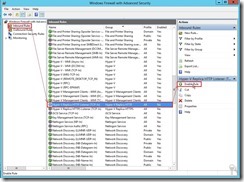
right-click this offline VM next to select Replication and Reverse Replication… in menu,
 it will launch the Reverse Replication Wizard on the Replica server.
it will launch the Reverse Replication Wizard on the Replica server.In the Before You Begin dialog, click Next > button
 In Specify Replica Server dialog, select one server to play a replica server role next to click Next > button
In Specify Replica Server dialog, select one server to play a replica server role next to click Next > button In Specify Connection parameters dialog, we just can do clicking Next > button because other information cannot be changed.
In Specify Connection parameters dialog, we just can do clicking Next > button because other information cannot be changed. In Configure Recovery History dialog, choose Additional recover points option next to change Number of additional recovery points to be stored, enable Replicate incremental VSS copy every hours based on our correction, and then click Next > button.
In Configure Recovery History dialog, choose Additional recover points option next to change Number of additional recovery points to be stored, enable Replicate incremental VSS copy every hours based on our correction, and then click Next > button. Click Finish button to complete the Reverse Replication Wizard
Click Finish button to complete the Reverse Replication Wizard
If the above steps can be executed successfully, the replication information of the offline VM will be changed as Replication Type, Status, Health and current Primary or Replica Server on the original Replica Server.
 the same status also appears on the original Primary Server.
the same status also appears on the original Primary Server. Now we can start this Offline VM on the primary server.
Now we can start this Offline VM on the primary server.
Finally, don’t forget to check replication health status again if complete either “Cancel Replication” or “Reverse Planned Replication”.
<<< Hyper-V 3.0 --- Execute Planned Failover for Kerberos authentication on the same AD Domain (part 5)