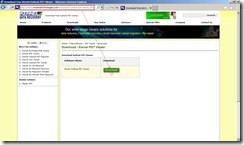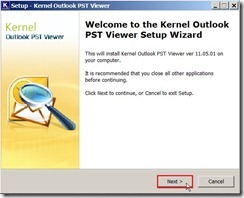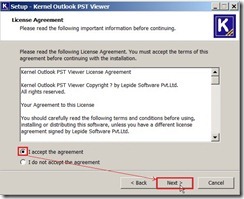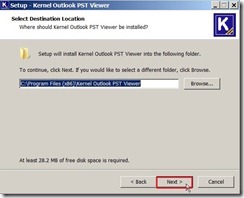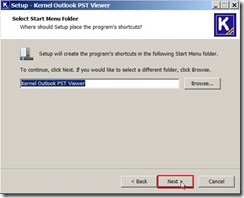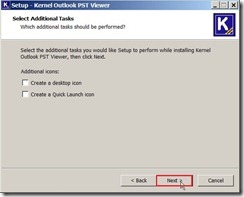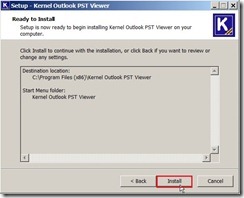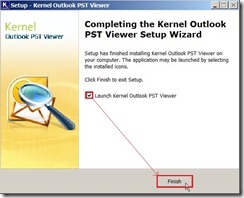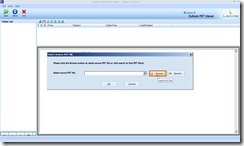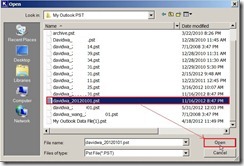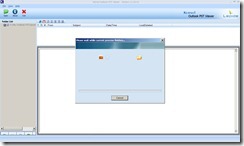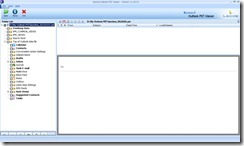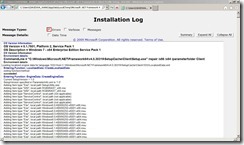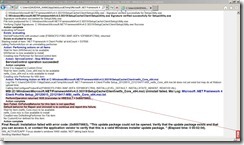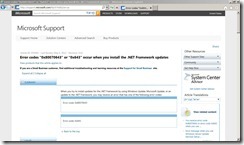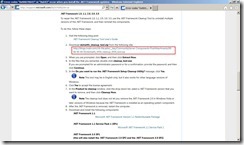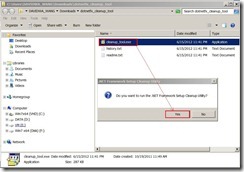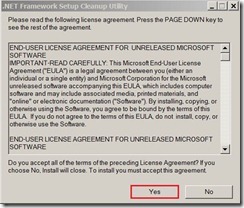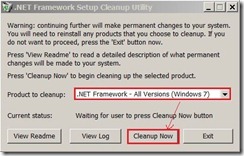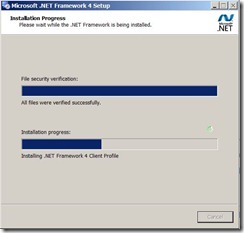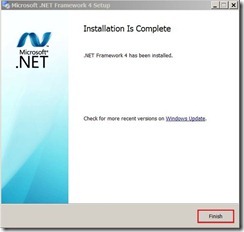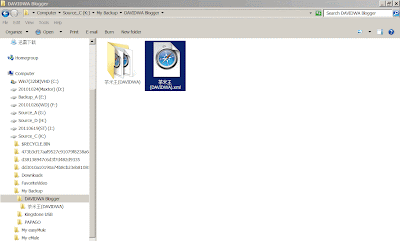Systemback is a good utility that can be used to backup and restore Ubuntu/Lubuntu systems. I will create the complete backup of the live system including user configuration files and data as ISO, and save them in an external hard disk. That is to create the live Ubuntu system as the booted USB or ISO, and boot your system using it in-case of any problems.
It is very simple to install Systemback utility in Ubuntu 16.04 LTS.(#1)
At first, add Systemback PPA by using sudo add-apt-repository ppa:nemh/systemback command.
Next to update the software sources by using sudo apt-get update command
Finally, install Systemback using by sudo apt-get install systemback command
Once the installation is finished, Launch Systemback in Applications-> System Tools-> Systemback and supply the password to key in this dialog box.
The default interface look like as follows:
To click on "Live system create" button and supply the name of (new) live system, replacing "auto". We will set the Working directory (/home) where you store live image and iso. This directory must be a writable linux filesystem - no fat, exfat, fat32 nor ntfs directories or partitions can be used for storage. If ready, click on "Create new" button to go ahead.
The systemback displays a progress bar
To wait for your Live system creation to finish as the following notification.
After Systemback has finished creating the new live system, we can write the system directly to a pen (USB flash) drive or DVD.
USB drive
Insert a flash drive、 click on the circleback green arrow to refresh it, the "Write target" box will display a flash drive and the "Write to target" Live operation becomes ungrayed and available.
To select a created live image and a target drive next to click on "Write to target".
Finally, the live system image will success to be write to the Flash drive.
ISO or DVD
We also can create an .iso from the created live image if the .sblive file is not larger than 4 GB (#2). To select a new live image next to click on Convert to ISO.
So do that we can create the entire the system as live bootable ISO and write the ISO to DVD or USB drive next to boot it.
[Reference]:
(#1). systemback version limitation
https://launchpad.net/systemback
This PPA contain the stable version of Systemback.
Currently supported Ubuntu releases:
- 14.04.X LTS
- 15.04
- 15.10
- 16.04.X LTS
- 16.10
* DEVELOPMENT AND SUPPORT ENDED
newer versions of systemback
*https://launchpad.net/~sonicwalker/+archive/ubuntu/sonicos+dev
(#2).Why systemback "Convert to ISO" button is disabled?
This is a file system limitation. If the .sblive file is larger than 4 GB, the conversion to a .iso file is not possible.
How to workaround this problem to generate the ISO manually?
1. Decompress the .sblive image:
$ mkdir sblive
$ tar -xf /home/BeforeUpgradeOS_1.sblive -C sblive
2. Rename the syslinux to isolinux:
$ ls -al sblive/syslinux/*.cfg sblive/
$ mv sblive/syslinux/syslinux.cfg sblive/syslinux/isolinux.cfg
$ mv sblive/syslinux sblive/isolinux
$ ls -al sblive/syslinux/*.cfg sblive/
3-1.Install the packages via some third party PPA
$ sudo add-apt-repository ppa:brandonsnider/cdrtools
$ sudo apt-get update
$ sudo apt-get install cdrecord mkisofs
3-2.Install the packages via source compiler
$ sudo apt install aria2
$ aria2c -s 10 https://sourceforge.net/projects/cdrtools/files/alpha/cdrtools-3.02a09.tar.gz
$ tar -xzvf cdrtools-3.02a09.tar.gz
$ cd cdrtools-3.02
$ make
$ sudo make install
4. Generate the ISO file:
Normal BIOS Mode
$ modemkisofs \
-iso-level 3 -r -V "sblive" -cache-inodes -J -l \
-o /media/davidwa/MyBackup/sblive.iso \
-c isolinux/boot.cat \
-b isolinux/isolinux.bin \
-no-emul-boot -boot-load-size 4 -boot-info-table \
-no-emul-boot \
sblive
UEFI Mode
$ mkisofs \
-iso-level 3 -r -V "efisblive" -cache-inodes -J -l \
-o /media/davidwa/MyBackup/efisblive.iso \
-c isolinux/boot.cat \
-b isolinux/isolinux.bin \
-no-emul-boot -boot-load-size 4 -boot-info-table \
-eltorito-alt-boot \
-eltorito-boot boot/grub/efi.img \
-no-emul-boot \
sblive
So do that we did make a iso file over than 4GB size