● How to remove Mailbox Database?
Remove a Database by EMCIn EMC, click Mailbox under Organization Configuration and select a mailbox database on the Database Management tab that we want to remove next to click Remove in the Action pane
 A warning appears and ask us whether want to remove the selected database, and click Yes button if we are sure that.
A warning appears and ask us whether want to remove the selected database, and click Yes button if we are sure that.
Remove a Database by EMSIn EMS, use the Remove-MailboxDatabase cmdlet(#1) to remove a mailbox database and type Y if we are prompted to confirm that you want to perform the action.
<Syntax>
Remove-MailboxDatabase -Identity <DatabaseIdParameter>

After use the EMC or EMS to remove a mailbox database, the procedure doesn’t delete the files of database and its transaction logs. That is delete it manually in the location of the file.

● How to modify the size limit of mailbox database?
In Exchange Server 2010, the default database size limit for Standard Edition is 50 GB but there is no default database size limit for Enterprise Edition. Due to the Exchange store will periodically check the database size limit, it will dismount a database if its size limit is reached.
We can modify the database size limit by adding or changing a value in the registry on the server that hosts the database. And this change will propagate to all servers that hold a copy of the database. In the moment, if a database is approaching its size limit, maybe result in the database is dismounted when exceed the limit then. (#3)
In EMS, we first need to know the global unique identifier (GUID) of the database.
<Syntax>
Get-MailboxDatabase [-Identity <DatabaseIdParameter>]
 Start Registry Editor and locate the following registry subkey HKEY_LOCAL_MACHINE\SYSTEM\CurrentControlSet\Services\MSExchangeIS\<Server Name>\Private-<database GUID>
Start Registry Editor and locate the following registry subkey HKEY_LOCAL_MACHINE\SYSTEM\CurrentControlSet\Services\MSExchangeIS\<Server Name>\Private-<database GUID>If the Database Size Limit in GB DWORD exists for the subkey, directly change its value to desired size in GB. It it doesn’t exist, please create a new DWORD name and set its value to desired size in GB.

● How to change the database path?Change the path to a Database by EMCIn EMC, click Mailbox under Organization Configuration and select a mailbox database on the Database Management tab that we want to change the path next to click Move Database Path… in the Action pane
 The Move Database Path Wizard will show up
The Move Database Path Wizard will show up In the Move Database Path Wizard, change the location of Database file path and Log folder path next to click Move button
In the Move Database Path Wizard, change the location of Database file path and Log folder path next to click Move button In the process of the move operation, the warning message will tell us the database must be temporarily dismounted if execute this so that will influence all users access mail. If no any question, please click Yes button to continue it.
In the process of the move operation, the warning message will tell us the database must be temporarily dismounted if execute this so that will influence all users access mail. If no any question, please click Yes button to continue it. On the completion page, click Finish button if we have already confirmed the move process completed successfully.
On the completion page, click Finish button if we have already confirmed the move process completed successfully.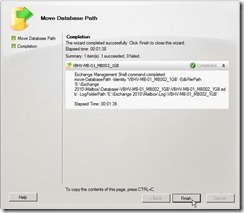 Back to EMC, the database file path and log folder path have already been changed and database status is mounted.
Back to EMC, the database file path and log folder path have already been changed and database status is mounted.
Change the path to a Database by EMS
In EMS, use the Move-DatabasePath cmdlet(#4) to set a new path for the mailbox database or logs and type Y if we are prompted to confirm that you want to perform the action.
<Syntax>
DatabasePath -Identity <DatabaseIdParameter> [-EdbFilePath <EdbFilePath>]
 <Syntax>
<Syntax>DatabasePath -Identity <DatabaseIdParameter> [-LogFolderPath <NonRootLocalLongFullPath>]

What is the status of the related files?
The files state before do the move operation.
 The files state after do the move operation.
The files state after do the move operation.


Reference:(#1) Exchange 2010 Remove-MailboxDatabase cmdlet
(#2) Exchange 2010 Get-MailboxDatabase cmdlet
(#3) A database is approaching its size limit. Exceeding the limit may result in the database becoming unavailable
(#4) Exchange 2010 Move-DatabasePath cmdlet