(6). Add second Node to SQL Cluster

- Click “OK” button if Setup doesn’t identify any problem.

- Enter the product key next to click “Next > “ button
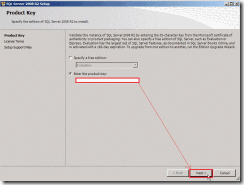
- Enable “I accept the license terms” check box next to click “Next > “ button

- Click “Install” button
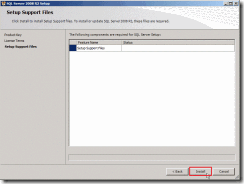
- Click “Next > ” button and ignore error message.

- Select SQL Server instance name as “MSSQLSERVER” that is which instance you wan to add.
If it is right choice, click “Next > “ button to go through next step.

- Browse a Domain Account as “CORP\sqlservice” and key in its password for SQL Server Agent/Database Engine/Analysis Services/Reporting Services next to click “Next > “ button

- Click “Next > “ button

- Click “Next > “ button
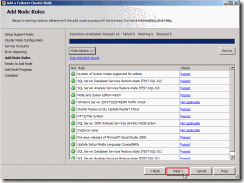
- Click “Install” button if the summary is as your willing

- Click “Close” button if get the successful message as “Your SQL Server 2008 R2 failover cluster installation is complete”

(7).Verify SQL Cluster Failover
- Click "Start" --> "Administrative Tools" --> "Failover Cluster Manager"
- In Failover Cluster Manager, right-click “SQL Server (MSSQKSERVER) so that one menu will show up.Select “Move the service or application to another node” next to click “Move to node TEST-SQL-02”
- A confirm windows show up and click “Move SQL Server (MSSQLSERVER) to TEST-SQL-02” if it is right option.
- We can see “TEST-SQL-02” is current owner and SQL status is normal now.



