● How to create and remove a mailbox database
● How to mount and dismount a mailbox database
● How to modify the size limit of mailbox database
● How to change the database path
● How to configure database property and set the maintenance schedule
So will introduce the above method step by step.
● How to create a mailbox database?<Manager Right>
An account will be the membership of Local Administrators and Domain Organization Management Role(#1)
 or be the membership of Local Administrators and Domain Server Management Role(#2)
or be the membership of Local Administrators and Domain Server Management Role(#2)
Create a mailbox database by EMCIn EMC, click Mailbox under Organization Configuration
 In the Action pane, click New Mailbox Database…
In the Action pane, click New Mailbox Database… In New Mailbox Database wizard, specify a name of Mailbox database next to click Browse… button
In New Mailbox Database wizard, specify a name of Mailbox database next to click Browse… button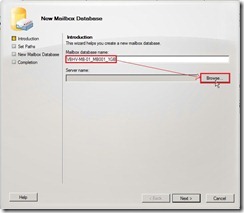 Select one server on which want to create the database next to click OK button
Select one server on which want to create the database next to click OK button Click Next > button
Click Next > button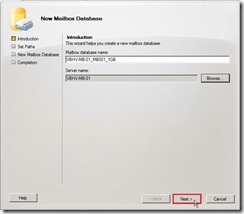 The database path and log folder path will assign to the default path plus mailbox database name as C:\Program Files\Microsoft\Exchange Server\V14\<mailbox database name>
The database path and log folder path will assign to the default path plus mailbox database name as C:\Program Files\Microsoft\Exchange Server\V14\<mailbox database name> And the check box Mount this database will be enabled by default. If we don’t want to change anything or have already change it, please click Next > button to go ahead next step.
 Click New button to create the mailbox database now
Click New button to create the mailbox database now Click Finish button to close the New Mailbox Database wizard
Click Finish button to close the New Mailbox Database wizard The new mailbox database will appears on the Database Management tab now
The new mailbox database will appears on the Database Management tab now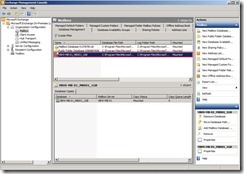 By default, the folders that hold the databases are stored in the folder path “C:\Program Files\Microsoft\Exchange Server\V14\<mailbox database name>
By default, the folders that hold the databases are stored in the folder path “C:\Program Files\Microsoft\Exchange Server\V14\<mailbox database name>
Create a mailbox database by PowerShell
Right-click Exchange Management Shell to select Run as administrator
 In EMS, use the New-MailboxDatabase cmdlet(#3) to create a mailbox database.
In EMS, use the New-MailboxDatabase cmdlet(#3) to create a mailbox database.<Syntax>
New-MailboxDatabase [-Name <String>] -Server <ServerIdParameter> [-EdbFilePath <EdbFilePath>] [-LogFolderPath <NonRootLocalLongFullPath>]
 The new mailbox database will appears on the Database Management tab but Mounted status is Dismounted
The new mailbox database will appears on the Database Management tab but Mounted status is Dismounted Due to the database never is mounted initially, both the database and its transaction don’t appear in the default folder.
Due to the database never is mounted initially, both the database and its transaction don’t appear in the default folder.
● How to mount a mailbox database?Mount a Database by EMC
In EMC, click Mailbox under Organization Configuration and Database Management tab , select a mailbox database that we want to mount next to click Mount Database in the Action pane
 Mount a Database by EMS
Mount a Database by EMSIn EMS, use the Mount-Database cmdlet(#4) to mount a mailbox database
<Syntax>
mount-Database -Identity <DatabaseIdParameter>
 And the empty folder when initially create a database by EMS will exist the database and its transaction logs.
And the empty folder when initially create a database by EMS will exist the database and its transaction logs.
● How to dismount a mailbox database?Dismount a Database by EMCIn EMC, click Mailbox under Organization Configuration and Database Management tab , select a mailbox database that we want to mount next to click Dismount Database in the Action pane
 Dismount a Database by EMSIn EMS, use the Dismount-Database cmdlet(#5) to mount a mailbox database and type Y if we are prompted to confirm that you want to perform the action.
Dismount a Database by EMSIn EMS, use the Dismount-Database cmdlet(#5) to mount a mailbox database and type Y if we are prompted to confirm that you want to perform the action.<Syntax>
dismount-Database -Identity <DatabaseIdParameter>
 After dismount a database by EMC or EMS, the status will change from Mounted to Dismounted.
After dismount a database by EMC or EMS, the status will change from Mounted to Dismounted.
Reference:
(#1) The Organization Management role can create and manage mailbox or public folder databases on any Mailbox server.
(#2) The Server Management role can create database on a specific server in an Exchange Organization.
(#3) Exchange 2010 New-MailboxDatabase cmdlet
(#4) Exchange 2010 Mount-Database cmdlet
(#5) Exchange 2010 Dismount-Database cmdlet