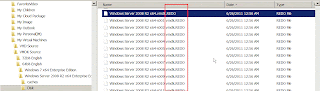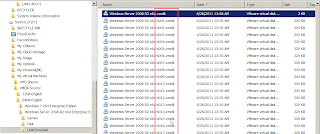In VMware Workstation, I want to create linked clone on 64-bit Windows 2008 R2 Server by clicking the "Import or Export ..." function.
When click "Import or Export..." in menu list, the Conversion Wizard will show up.
After following the Wizard process and select "Source VM or image", it show me error message "Unsupported guest operating system". So far, I know the Conversion Wizard built-in VMware Workstation cannot convert "Windows 2008 R2 Server" VM or image so that the linked clone activity cannot built now.
Whether is there the freeware utility to create linked clone VMDK? By Google, I find out the vdk.exe can do it! Thank Ken Katos develop this and share it on public environment.
To search this tool by Google and download it on VMDK source, you can see two files --- vdk.exe and vdk.sys.
To open CMD prompt by Run as administrator and switch to VMDK source path, please type the command as vdk.exe open 0 "Windows Server 2008 R2 x64.vmdk" /undo on 32 bit Windows 7 host.
Note: VM must power off then and its state is good that boot process is normal before.
In execution process, please ignore any unknown message to type i always due to vdk.exe cannot judge new function.
Finally, it will create new file with extension name .REDO on the source directory.
Do the above steps, please remember to unmount image disk by typing vdk close 0
Next to copy these files to new directory \LinkCloneDisk and remove these extension name .REDO from these new files. So the extension name is .VMDK as follows.
To open "Windows Server 2008 R2 x64.vmdk" by Text editor and correct its content without .REDO extension.
Before Correct it
After Correct it
And parentFileNameHint point to the full path as follows:
Before Correct it
After Correct it
Now you have already created linked Clone VMDK template disk!
How to use it later?
The steps is like before by using the New Virtual Machine Wizard on VMware Workstation.
The key point is that select "Use an existing virtual disk" option on "Select a Disk" step.
And select "Windows Server 2008 R2 x64.vmdk" under the LinkCloneDisk directory.
After finishing the Wizard, the system will be boot normally.