When we do the HP LoadRunner Setup process, we need to setup or configure a certificate for client-server authentication.
If we have a valid existing CA or certificate file, we can directly choose it. If no, we have to create a certificate authority(CA) and an SSL digital certificate next to install it.
How to do it ? By using the LoadRunner Certificate Manager is simple.
1. Run the Certificate Manager from < LoadRunner installation folder >
2. If we have not previously created certificates with this application, it displays the default LoadRunner certificates
3. In the Certificate Manager, click Change.
4. Click New for creating a new CA certificate
5. Enter the required values in the Create New CA Certificate screen. When finished, click Create.
6. Click Next and continue following the on-screen instructions to create a corresponding SSL certificate
7. Click New for creating a new SSL certificate.
8. Enter the required values in the Create New CA Certificate screen. When finished, click Create
9. When Finish, it will installs the SSL certificate and corresponding CA certificate on the current LoadRunner machine.
So do that we can go ahead next install steps.
Reference:
(#1). To install this CA certificate on other LoadRunner computers, click Export to save the generated certificate.
Then install it on other LoadRunner computers using the gen_ca_cert command with a -install option as < LoadRunner installation folder >
(#2). To install this SSL certificate on other LoadRunner computers, click Export to save the generated certificate.
Then install it on other LoadRunner computers using the gen_cert command with the -install option as < LoadRunner installation folder >


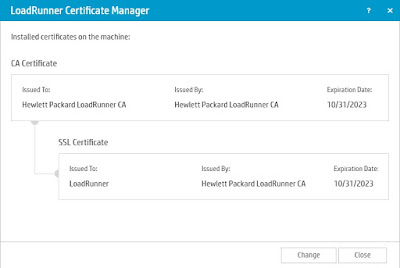









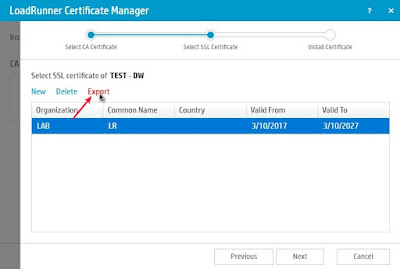
沒有留言:
張貼留言