So now, I will use remote administrator tool as Computer Management to connect to Remote Server Core for initiating this new disk. When I switch to Storage Management, the error message show up as "The RPC Server is unavailable".
Although the system log tell me the indicator as follows and I also follow it to execute this command on Server Core, the result still fail not to connect to Remote Server Core by Storage Management.
In my thought, I just want to know whether exist the other method to finish my target except for this GUI tool. By Google, I find out this answer. It is windows built-in utility --- Diskpart.
To study the related document, I decide to do it on Server Core environment for testing.
At first, the diskpart command execute on Prompt Command of Server Core and execute "list disk" for realizing the disk number and status now. In the following image, you will see there is 100GB new disk size to wait for initiating.
To "select disk 0" next to execute "detail disk", it will realize the original disk information as including two partition and volume. Or one is System Rese, the other is drive letter C, and so on.
The next step is "select disk 1" about new additional disk next to execute "detail disk" for realize the present disk status --- Offline.
To execute command "online disk" and confirm whether its status is online now by command "detail disk".
When you continue to execute "create partition primary", it will fail and show up the error message as follows.
Why? Because the Current Read-only State is Yes!
How to resolve it? To execute "attribute disk clear readonly" this command and confirm it again by "detail disk". So do that you will see the Current Read-only state is No.
To create primary partition and assign letter by the following command.
To select this partition and quickly format it with NTFS.
To do the above steps, please execute "detail disk" to confirm whether new disk has already been added now.
Or it also can verify the all status by "list disk", "list partition", "list volume".
Until now, I have own the new disk "drive E" for locating Hyper-V file by using Hyper-V management tool.
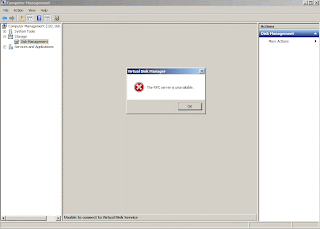



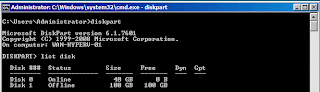









沒有留言:
張貼留言