Based on Windows 7 user experience, I ever install English Enterprise version with Traditional Chinese language and the language pack can be downloaded from Microsoft. So I decide to do the same activity after installing Windows 8 English version.
In Control Panel windows, click Add a language to launch Language setting
 In Change your language preferences page, click Add a language
In Change your language preferences page, click Add a language  In Add a language page, select Chinese (Traditional) next to click Open button
In Add a language page, select Chinese (Traditional) next to click Open button and then select Chinese (Traditional, Taiwan) next to click Add button
and then select Chinese (Traditional, Taiwan) next to click Add button So does that the Chinese (Traditional, Taiwan) language will be added to this list now.
So does that the Chinese (Traditional, Taiwan) language will be added to this list now. Click option to prepare for installing Windows display language, I think.
 But I find out I am wrong because no any language pack can be downloaded.
But I find out I am wrong because no any language pack can be downloaded.
How to resolve this problem if no exist language pack or no reinstall OS Traditional Chinese version?
I try to add Chinese (Traditional, Hong Kong SAR) language because I ever travel Hong Kong and know its front is the same as Taiwan one. (# 1)
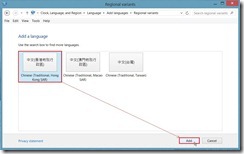 Click option again
Click option again In Chinese (Traditional, Hong Kong SAR) page, click Download and install language pack for Windows display language
In Chinese (Traditional, Hong Kong SAR) page, click Download and install language pack for Windows display language In Downloading process…
In Downloading process… After installation completion, select this new language next to click Move up to the top list. (# 2)
After installation completion, select this new language next to click Move up to the top list. (# 2) So does that the Windows display language will be enabled on next sign-in.
So does that the Windows display language will be enabled on next sign-in.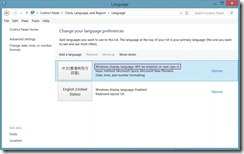 Now the Traditional Language will show up when log on again.
Now the Traditional Language will show up when log on again.
Reference :
(# 1) When add Chinese (Traditional, Hong Kong SAR) language then, please remember to first remove Chinese (Traditional, Taiwan) language. Otherwise, we can add the second language into the existing Traditional one.

(# 2) In Chinese (Traditional, Hong Kong SAR) language, the default input method only is Microsoft Quick. We can click Add an input method

and select IME Microsoft Phonetic as another input method.
