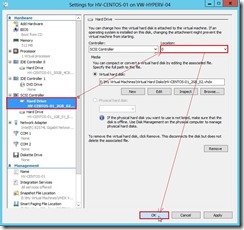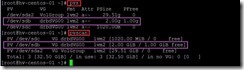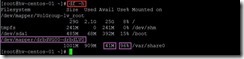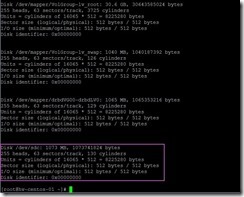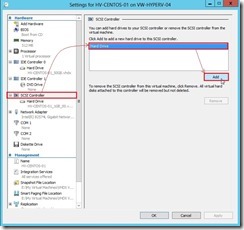For increasing (or reducing) the size of the file system, we can use its flexible advantage to mange disk resource if the system deploys LVM.
At first, we have to realize whether can use all available space on the Logical Volume.
If have, we can directly grow the file system from the free space of Volume Group.
If no, we have to expand the Volume Group by adding the additional disk.
In the following lab, it will show you how to grow file system after add new disk because its operation also includes directly expand the space on LV.
PrerequisiteTo check the size of the file system to realize whether the space then needs to be extend by using
df –h command
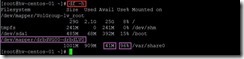
In the moment, the available space is 41MB and all space use 96% on the filesystem
/dev/mapper/drbdVG00-drbdLV0By using
lvdisplay /dev/mapper/drbdVG00-drbdLV0 command, we can find out which Volume Group Name
drbdVG00 contain this Logical Volume.

By using
vgdisplay drbdVG00 command, we can find out whether the volume group
drbdVG00 has available free space
to allocate to the logical volume.

In the moment, there is no free physical extents so that need to add new disk as adding physical volume to this volume group.
After add new disk online (# 1), we need to confirm whether the system can probe this new disk by using
ls /dev/sd* command

or realize what is the status of the partition of the disk by using
df –h command

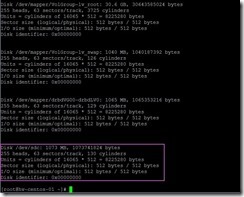
Create Physical VolumeDue to the new disk never is partitioned, we will create the whole disk as a physical volume so that will convert this disk into a physical volume by using
pvcreate /dev/sdc command.

By using
pvscan or
pvscan –n command, we can know whether the physical volume is created successfully and are sure this new physical volume never belongs to any volume group now.
 Add Physical Volume into the existing Volume Group
Add Physical Volume into the existing Volume GroupAfter the physical volume is created, we need to add it to the existing volume group by using
vgextend drbdVG00 /dev/sdc command.

In volume group, there is free physical content that is ready to be allocated to logical volume now by using
vgdisplay drbdVG00 command.
 Extend Logical Volume Size
Extend Logical Volume SizeBy using
lvextend –L +1020M /dev/drbdVG00/drbdLV0 command, we will extend the size of Logical Volume about 1020 MB.

The “AS-IS” of using
lvextend command

The “TO-BE” of using
lvextend command
 Resize Filesystem
Resize FilesystemBy using
resize2fs /dev/drbdVG00/drbdLV0 command, we can resize filesystem so that logical volume will have additional space to be used now.

Until now, we can use the additional space that provided by the new disk if the above process completes successfully.
Reference :
(# 1) In Hyper-V 3.0 manager, we can add the SCSI virtual disk online
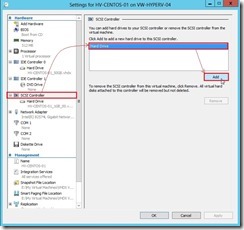
and choose a location value to avoid the conflict with the existing disk.

 This is why I want to add a GUI to CentOS at the moment.
This is why I want to add a GUI to CentOS at the moment. To start X Windows by typing startx command
To start X Windows by typing startx command The X Windows will show up
The X Windows will show up and we can initialize the Logical Volume Management now.
and we can initialize the Logical Volume Management now.