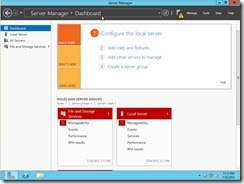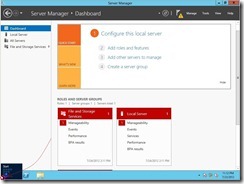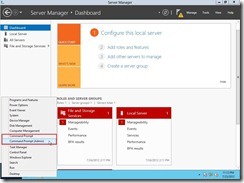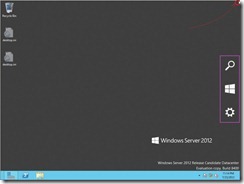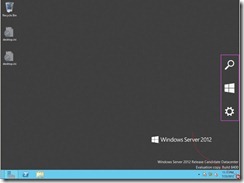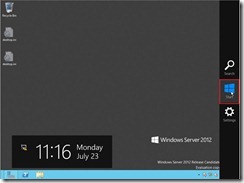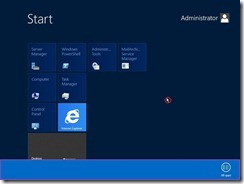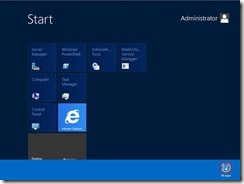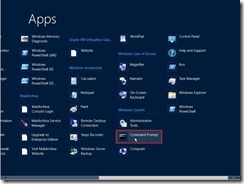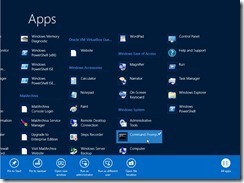What is that?
There is three steps need to be performed.
Prepare Schema
Prepare AD
Prepare Domain
Prepare Schema
The account log on an 64-bit DC computer hosting the Schema Master role(#1) and verify the forest functional level(#2) is set to Windows Server 2003 or higher, the operation system of all DCs are Windows Server 2003(or a later O.S. as Windows Server 2008 or the above) with Service Pack 1 or later.
Before execute the Setup /PrepareSchema command, please confirm what right will do it because this account will be a member of the both the Schema Admins group and Enterprise Admins group.

If the above check is ready, we can insert & mount Exchange 2010 source image and prepare the AD Schema now. For realizing AD replication status, we can use the repadmin.exe(#3) tool to get the replication state or trigger the replication. Specially, run this command will be on before and after Prepare the AD Schema.
After Prepare Schema finish, there is new ms-Exch… object in Schema NC and the value of rangeUpper attribute of ms-Exch-Schema-Version-Pt object in Schema NC set 14622 if we view it on any DCs by ADSIEdit tool.

Prepare AD
Once the Exchange Schema has propagated into the organization, we need to run the Setup /PrepareAD /OrganizationName:<ByYouDecide> command. Due to never exist Exchange System in the production, we have to specify the name of Exchange Organization so that need to add /OrganizationName parameter.

After Prepare AD finish, it will create the related Exchange containers or objects as Microsoft Exchange Security Groups, Microsoft Exchange System Objects and so on if view it in Domain NC or Configuration NC by ADSIEdit tool.

 It also set the value of objectVersion attribute of Organization container in Configuration NC to 12640
It also set the value of objectVersion attribute of Organization container in Configuration NC to 12640 and the value of objectVersion attribute of Microsoft Exchange System Objects container in Domain NC is 12639.
and the value of objectVersion attribute of Microsoft Exchange System Objects container in Domain NC is 12639.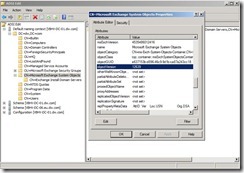
Prepare DomainThe final step is preparing Domain for hosting Exchange 2010 so that we need to run the Setup /PrepareDomain command for specific domain or Setup /PrepareAllDomains command for all domains.
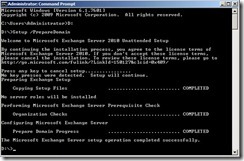 If you want to run Setup /PrepareAllDomains command, the account right must be a member of the Enterprise Admins group.
If you want to run Setup /PrepareAllDomains command, the account right must be a member of the Enterprise Admins group. As to run Setup/ PrepareDomain command, the account right must be a member of the Domain Admins groups and Exchange Organization Administrators group.
Until now, we have already finished configuring the AD Environment for Exchange Server 2010. In next article, we will continue to configure the Server for hosting Exchange Server 2010.
Comment(#1) How to know which computer is Schema Master role?
By running the command dsquery server –hasfsmo schema from a command prompt

By selecting Operations Master to view it after run the command regsvr32 schmmgmt.dll
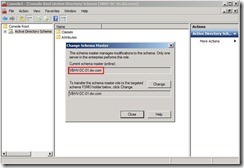
(#2) How to know what is the forest function level?By selecting Raise domain functional level to view it

(#3) How to use repadmin.exe tool?By executing repadmin /replsummary to summarize the replication state and health of a forest.
 By executing repadmin /queue to display task waiting in the replication queue
By executing repadmin /queue to display task waiting in the replication queue By executing repadmin /showrepl /all to display all replication partners
By executing repadmin /showrepl /all to display all replication partners
<<< Install the Exchange Server 2010 on organization without any existing Exchange system (part 3 of 3)