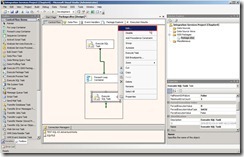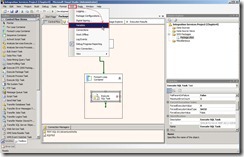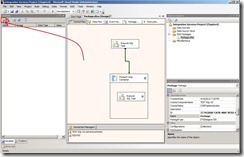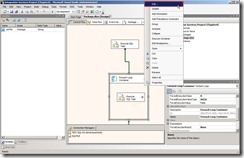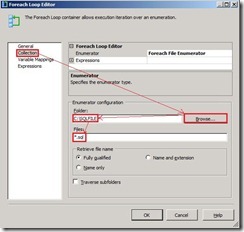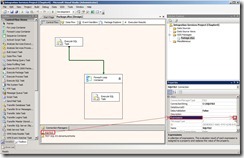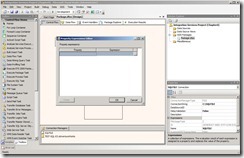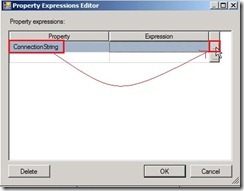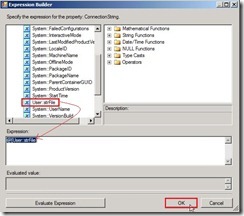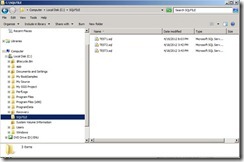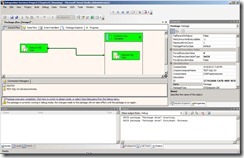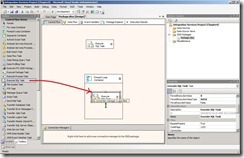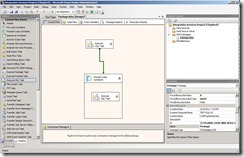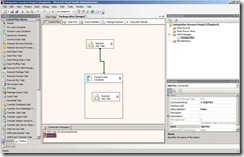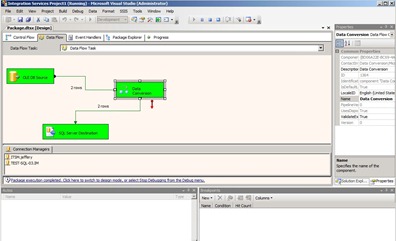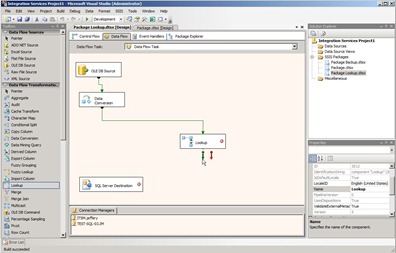Due to my environment is SQL Server 2008 R2,it has already never exist this naming database since SQL Server 2005. So I want to know whether is can install Northwind sample database on SQL Server 2008 R2.
I search this database from Microsoft Website and find where it can be downloaded from
http://www.microsoft.com/download/en/details.aspx?displaylang=en&id=23654
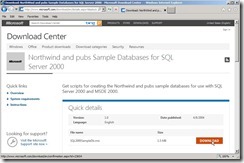 After download,extract and execute “SQL2000SampleDB.msi” by following the wizard, the extracted files will be put on “C:\SQL Server 2000 Sample Database”.
After download,extract and execute “SQL2000SampleDB.msi” by following the wizard, the extracted files will be put on “C:\SQL Server 2000 Sample Database”.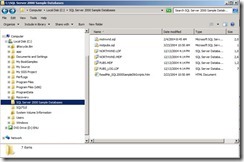 For quickly complete this job, I will copy “Northwind.MDF” & “Northwind.LDF” to the SQL Server default database file location as “C:\Program Files\Microsoft SQL Server\MSSQL10_50.MSSQLSERVER\MSSQL\DATA”
For quickly complete this job, I will copy “Northwind.MDF” & “Northwind.LDF” to the SQL Server default database file location as “C:\Program Files\Microsoft SQL Server\MSSQL10_50.MSSQLSERVER\MSSQL\DATA”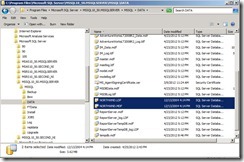 Open Microsoft SQL Server Management Studio and Right-Click Database, select “Attach” item in menu so that Attach Databases windows will show up now.
Open Microsoft SQL Server Management Studio and Right-Click Database, select “Attach” item in menu so that Attach Databases windows will show up now.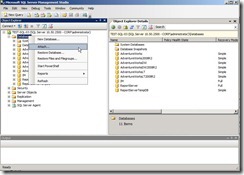 In Attach Database window,click “Add” button, select “Northwind.MDF” next to click “OK” button to complete this selection.
In Attach Database window,click “Add” button, select “Northwind.MDF” next to click “OK” button to complete this selection.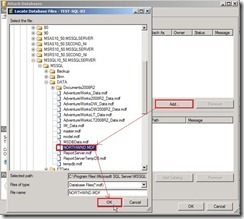 So does that the Northwind database will be mounted and online now.
So does that the Northwind database will be mounted and online now.