Right-Click the second “Execute SQL Task” to select “Edit…” in menu or Double-Click “Execute SQL Task”
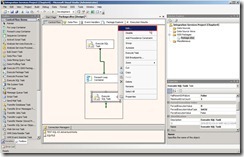 Select the right value as Connection, SQLSourceType, FileConnection next to click “OK” button
Select the right value as Connection, SQLSourceType, FileConnection next to click “OK” button (5).Create SSIS Variable and configure the related setting
(5).Create SSIS Variable and configure the related settingCreate Variable
In main menu, select “SSIS” –> "Variables”
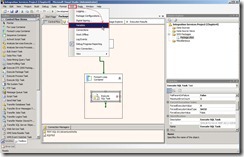 Click Control Flow surface anywhere next to click “Add Variables” button
Click Control Flow surface anywhere next to click “Add Variables” button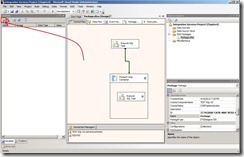 Key in “strFile” Name and select “String” Data Type
Key in “strFile” Name and select “String” Data Type Configure Foreach Loop Container
Configure Foreach Loop ContainerRight-Click the “Foreach Loop Container” to select “Edit…” in menu or Double-Click “Foreach Loop Container”
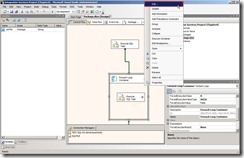 Click “Collection”, select “C:\SQLFILE” Folder and assign “ *.sql ” Files
Click “Collection”, select “C:\SQLFILE” Folder and assign “ *.sql ” Files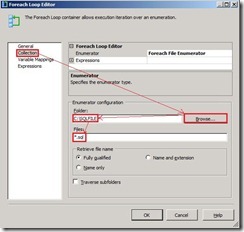 Click “Variable Mappings”, select “User::strFile” variable and click “OK” button
Click “Variable Mappings”, select “User::strFile” variable and click “OK” button Configure Connection Manager
Configure Connection ManagerClick “SQLFILE” Connection ---> Managers, Expresssions ---> “…” button
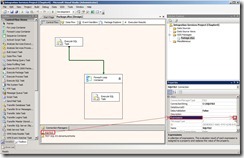 The property Expressions Editor will show up
The property Expressions Editor will show up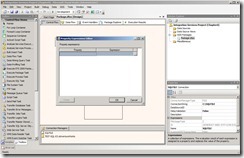 Select “Connection String” in Property and click “…” button
Select “Connection String” in Property and click “…” button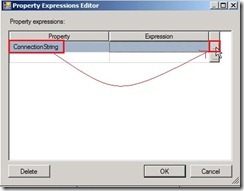 Drag and Paste “User::strFile” from Variables to “Expression” surface next to click “OK” button
Drag and Paste “User::strFile” from Variables to “Expression” surface next to click “OK” button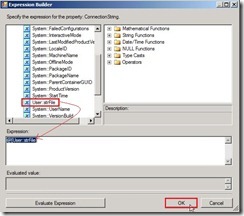 So does that “@[User::strFile]” will show on Expression now.
So does that “@[User::strFile]” will show on Expression now. (6).Create file format with SQL languageIn “C:\SQLFILE” path, create “three” SQL Server Query File
(6).Create file format with SQL languageIn “C:\SQLFILE” path, create “three” SQL Server Query File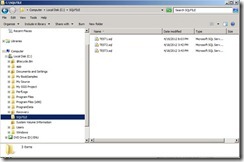 In each file, the content is as follows
In each file, the content is as followsWhen we execute “Build and Start” this SSIS package, the result is successful.
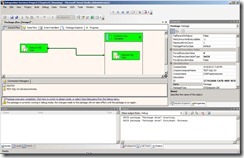 In Microsoft SQL Server Management Studio, the table “TestSQLTask” will be created and the value will be inserted now.
In Microsoft SQL Server Management Studio, the table “TestSQLTask” will be created and the value will be inserted now.
沒有留言:
張貼留言