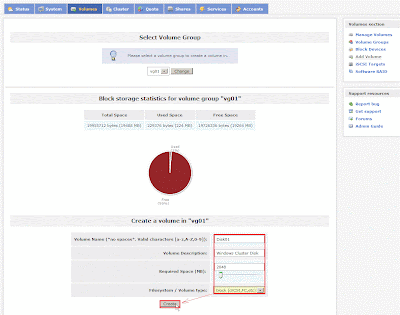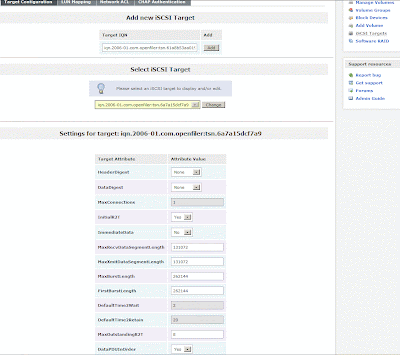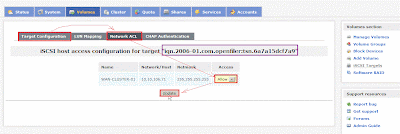In the previous article ever create a physical volume with Software RAID on Openfiler 2.99. Next step, I will add this physical volume to a new volume group. So I do the following activity to create a volume group and its the membership is physical volume.
"Volumes" --> "Volume Group" --> enable check /dev/md0 --> key in a volume group name "vg01" --> click "Add Volume Group" button.
Click "view member PVs" to verify the Software RAID disk information.
Next to create some logical volume from this volume group. So I do the related steps as follows:
"Volumes" --> "Add Volume" --> select a volume group "vg01" and click "Change" button --> Key in some information for logical volume as name, description, size and type --> click "Create" button
After do it, you will see the logical volume "q01" information and occupy the percentage of volume group.
Repeat the above step to create the second logical volume "disk01".
Repeat the above step to create the second logical volume "disk02".
Next to create iSCSI Target IQN
"Volumes" --> "iSCSI Targets" --> "Target Configuration" --> click "Add" button
You will see this IQN setting and the related parameter for you change it.
Double click "Add" button to create the second and third IQN.
You will see three IQN in menu now.
Select the first IQN in menu and click "Change" button. If the Settings for target IQN is your choice,please click "LUN Mapping" tab.
When the R/W Mode="write-thru" and Transfer Mode="blockio" are your willing choice in the first logical volume,please click "Map" button.
So do that LUN path /dev/vg01/q01 will map to the first iSCSI target IQN.
Return to "Target Configuration" tab to select the second IQN in menu next to click "Change" button
When you see "Settings for target IQN" is the second IQN value, please click "LUN Mapping" again.
Click "Map" button in the second logical volume.
So do that LUN path /dev/vg01/disk01 will map to the second iSCSI target IQN.
Return again to "Target Configuration" tab to select the third IQN in menu next to click "Change" button
When you see "Settings for target IQN" is the third IQN value, please click "LUN Mapping" again.
Click "Map" button in the third logical volume.
So do that LUN path /dev/vg01/disk02 will map to the third iSCSI target IQN.
Finally, I will set who can access these iSCSI Target IQN.
Due to this is my first setup, you need to create new network ACL by clicking "local network" hyper-link.
In the future, I will assign a host to use these IQN and it will be installed on windows server 2008 R2 with SP1 and hotfix up to date. So I key in its name, IP Address and type as follows next to click "Update" button.
Click "Volume" --> "iSCSI Targets" --> "Network ACL" --> select "Allow" in menu --> click "Update" button. Now the first IQN can be accessed by this window host.
Repeat the above steps for the second and third IQN to assign the host to access it.
Until now, I have already prepared three iSCSI Target IQN for host access.