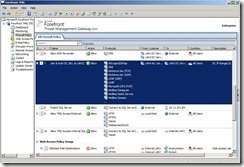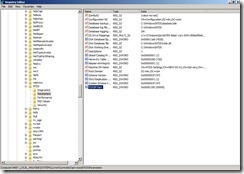(1).Add Server Roles --- Network Policy and Access ServicesIn Server Manager, click “Add Roles” to trigger the wizard
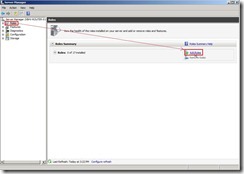 Click “Next > “ button
Click “Next > “ button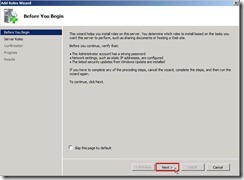 Enable “Routing and Remote Access Services” check box next to click “Next > “ button
Enable “Routing and Remote Access Services” check box next to click “Next > “ button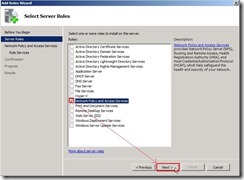 Click “Next > “ button
Click “Next > “ button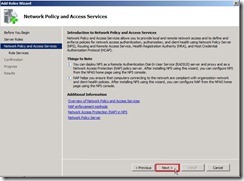 Enable “Routing and Remote Access Services” check box so that Remote Access Service and Routing will be selected. To click “Next” button to continues the next step.
Enable “Routing and Remote Access Services” check box so that Remote Access Service and Routing will be selected. To click “Next” button to continues the next step.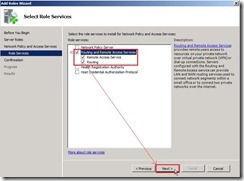 Click “Installation” button
Click “Installation” button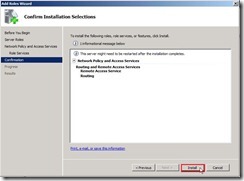 If no any exception, the installation almost be succeeded.
If no any exception, the installation almost be succeeded.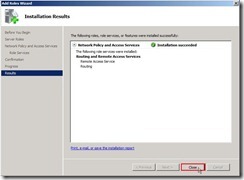 Now, the system has already added a new roles “Network Policy and Access Services”.
Now, the system has already added a new roles “Network Policy and Access Services”.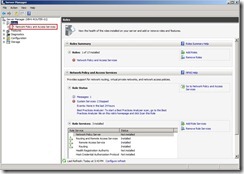
(2).Configure and Enable Routing and Remote Access
When you expand the “Network Policy and Access Services” tree, the red arrow down icon express this function never be enabled.
To right-click it and select “Configure and Enable Routing and Remote Access” in menu,the setup wizard will show up.
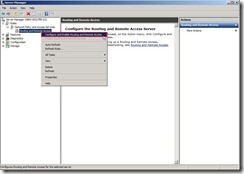 Click “Next > “ button
Click “Next > “ button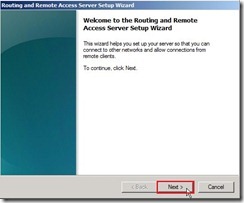 Select “Custom configuration” option next to click “Next > “ button
Select “Custom configuration” option next to click “Next > “ button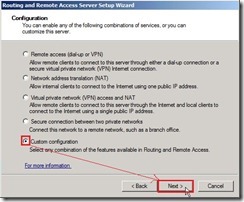 Enable “LAN routing” check box next to click “Next > “ button
Enable “LAN routing” check box next to click “Next > “ button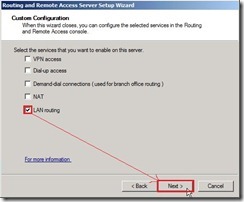 Click “Finish” and “Start service” button
Click “Finish” and “Start service” button 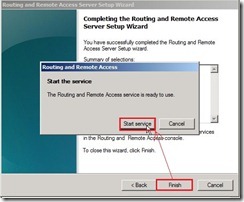 Now the icon become green arrow up.
Now the icon become green arrow up.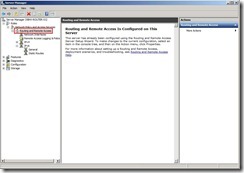
(3).Verify IPv4 setting
Right-click “Routing and Remote Access” next to select “Properties” in menu
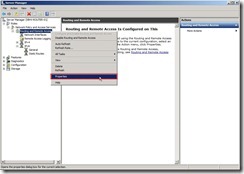 You will see this computer pay a role as IPv4 Router now.
You will see this computer pay a role as IPv4 Router now.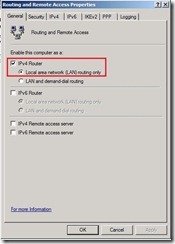
(4).View IPv4 Routing table
To expand "IPv4” tree and right-click “Static Routes” to select “Show IP Routing Table…”
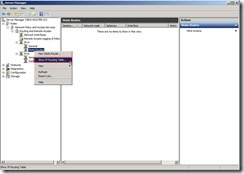 The current IPv4 Routing information will show up
The current IPv4 Routing information will show up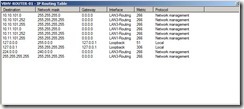
In the time, the computers in 10.10.101.x and in 10.11.101.x can communicate each other. Of course, the computer default gateway need to be set on the IP of Router interface.