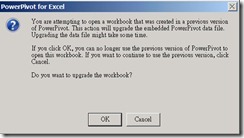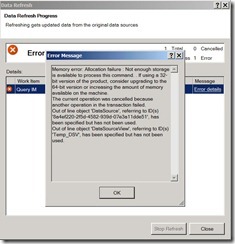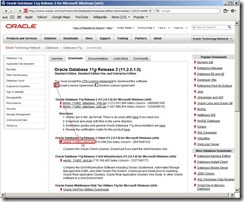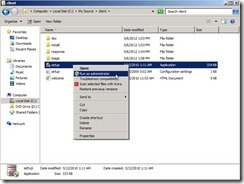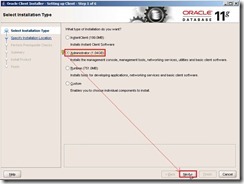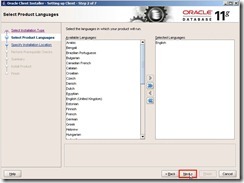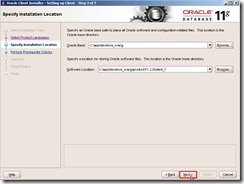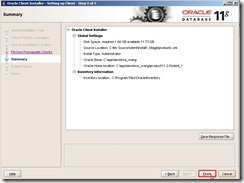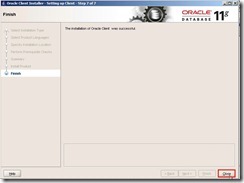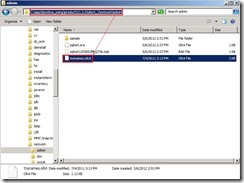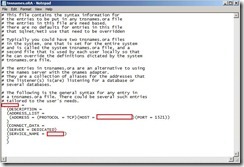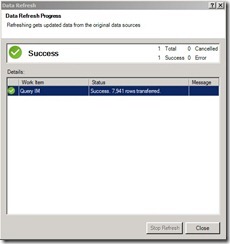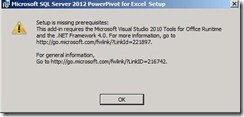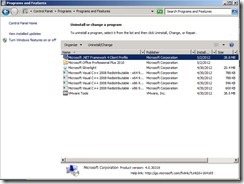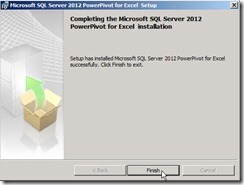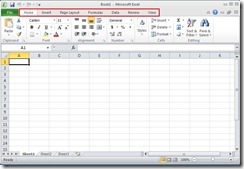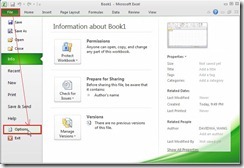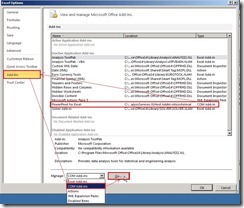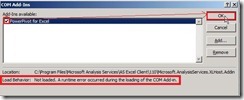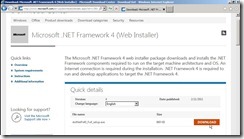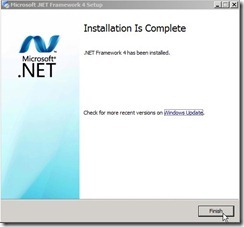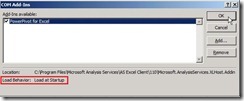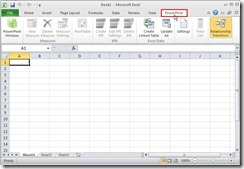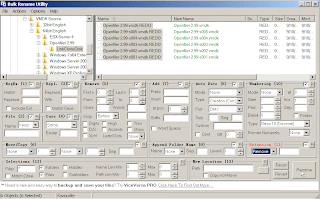When we launch ODBC Data Source Administrator and want to configure Excel Files in User DSN tab,
 we get an error message “Cannot find Microsoft Excel Driver (*.xls, *.xlsx, *.xlsm, *.xlsb) ODBC driver”.
we get an error message “Cannot find Microsoft Excel Driver (*.xls, *.xlsx, *.xlsm, *.xlsb) ODBC driver”.
Although I know use the different ODBC administrator to configure 32bit or 64 bit DSN setting (# 1), I don’t when 64 bit ODBC driver for Office 2010 miss. In my intuition, the solution is very simple that reinstall ODBC driver!
So I download AccessDatabaseEngine_x64.exe from Microsoft Download Center(# 2) and double-click this file for installing it. But the warming message show up “Cannot install it besides remove the 32 bit installation of Office products firstly”.
 I don’t want to follow its suggestion because it will spend more time to remove and reinstall Office.
I don’t want to follow its suggestion because it will spend more time to remove and reinstall Office. I search Web information by Google and find out it can be resolve by adding passive switch. The full command line is AccessDatabaseEngine_X64.exe /passive
 After finish the above command and redo the ODBC configuration, its function is normal now.
After finish the above command and redo the ODBC configuration, its function is normal now.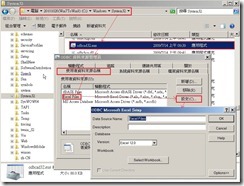
Reference :
(# 1) Unable to create DSN for Microsoft Office System Driver on 64-bit versions of Windows
(# 2) Microsoft Access Database Engine 2010 Redistributable