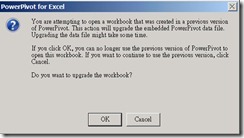 Of course, you have to press “OK” button so that the PowerPivot workbook will be showed up. In the moment, I follow the previous activity to execute refresh worksheet for retrieving Oracle Data but the result fail.
Of course, you have to press “OK” button so that the PowerPivot workbook will be showed up. In the moment, I follow the previous activity to execute refresh worksheet for retrieving Oracle Data but the result fail.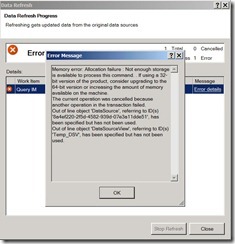 In this Error Message, it give me a suggestion either upgrading to 64-bit version or increasing memory. I choose upgrading to 64-bit version because the original 32-bit environment before replace PowerPivot version is normal so that it will be not enough memory.
In this Error Message, it give me a suggestion either upgrading to 64-bit version or increasing memory. I choose upgrading to 64-bit version because the original 32-bit environment before replace PowerPivot version is normal so that it will be not enough memory.For 64-bit environment, I need to install 64-bit OS, Office 2010, PowerPivot and hotfix with up-to-date. When finish the related Microsoft Prerequisite, the Oracle Client need to be installed then.
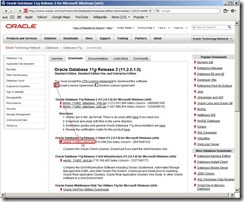 Download “Oracle Database 11g Release 2 Client (11.2.0.1.0) for Microsoft Windows (x64) from Oracle Website and extract “win64_11gR2_client” compressed file to the selected folder. The extracted path will be “\client” and its setup file is under this path.
Download “Oracle Database 11g Release 2 Client (11.2.0.1.0) for Microsoft Windows (x64) from Oracle Website and extract “win64_11gR2_client” compressed file to the selected folder. The extracted path will be “\client” and its setup file is under this path.Executing "setup.exe” to begin the installation process of Oracle Client.
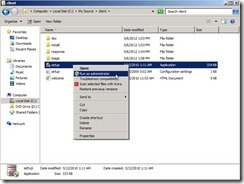 In Select Installation Type,select “Administrator” option next to click “Next>” button
In Select Installation Type,select “Administrator” option next to click “Next>” button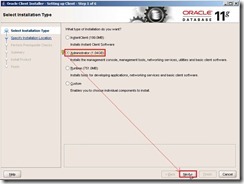 Click “Next> “ button if we don’t need to select another language.
Click “Next> “ button if we don’t need to select another language.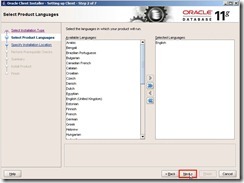 Keep the default Oracle Base and Software Location next to click “Next> “ button
Keep the default Oracle Base and Software Location next to click “Next> “ button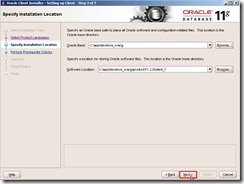 If no any problem in Perform Prerequisite Checks, click “Finish” button to begin to install Oracle Client Software now.
If no any problem in Perform Prerequisite Checks, click “Finish” button to begin to install Oracle Client Software now.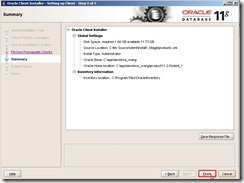 The installation of Oracle Client almost is successful if no any surprise.
The installation of Oracle Client almost is successful if no any surprise.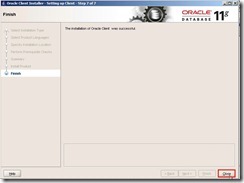
In the moment, we need to add a “tnsnames.oRA” file under the installation path as “c:\app\davidwa_wang\product\11.2.0\client_1\network\admin\” for creating an entry in this file to allows the ODBC driver to establish network connections to an Oracle Database.
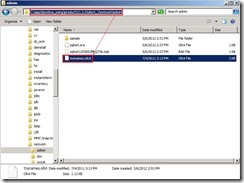 In this file content, need to define “Data Source Name”, "Host” (by FQDN or NETBIOS name or IP), “Port” (default = 1521) and “Service Name”
In this file content, need to define “Data Source Name”, "Host” (by FQDN or NETBIOS name or IP), “Port” (default = 1521) and “Service Name”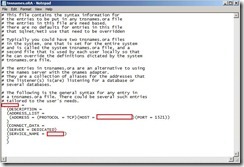 After saving this file and opening Excel 2010 to execute PowerPivot Data Refresh, its function will be normal now.
After saving this file and opening Excel 2010 to execute PowerPivot Data Refresh, its function will be normal now.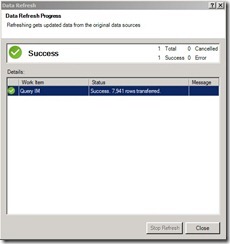
沒有留言:
張貼留言