Since Microsoft Powerpivot for Microsoft Excel 2010 release, I have already used it in business work for a long time. Recently, I decide to change its version to 64-bit Microsoft SQL 2012 Powerpivot for Microsoft Excel 2010 because I get memory issue when run it. I think the 64-bit version can extend more memory than 32-bit one!
When I download “PowerPivot_for_Excel_amd64.msi” from this URL http://www.microsoft.com/en-us/download/details.aspx?id=29074 and execute it on Windows 7 64-bit version, I get a error message as follows:
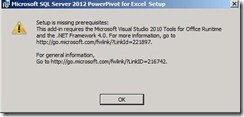 I read PowerPivot Instructions and find out I forget to install “Visual Studio 2010 Tools for Office Runtime” in the moment.
I read PowerPivot Instructions and find out I forget to install “Visual Studio 2010 Tools for Office Runtime” in the moment.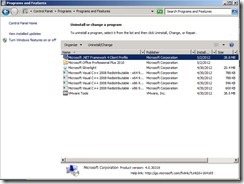 So I download 64-bit version and install it next to update the last hotfix, I can install Microsoft SQL Server 2012 PowerPivot by Wizard now.
So I download 64-bit version and install it next to update the last hotfix, I can install Microsoft SQL Server 2012 PowerPivot by Wizard now.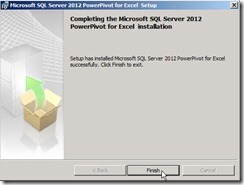 After installing PowerPivot next to open Excel program, I find out that PowerPivot item never show in menu.
After installing PowerPivot next to open Excel program, I find out that PowerPivot item never show in menu.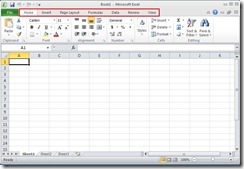 I know need to do something to enable it.
I know need to do something to enable it.Click “File” –> "Options”, it will show up Excel Options window.
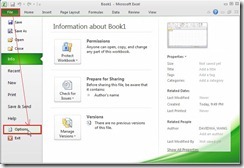 In Excel Options, click “Add-Ins” –> Select “COM Add-ins” in Manage menu –> Click “Go…” button and the COM Add-Ins window will show up.
In Excel Options, click “Add-Ins” –> Select “COM Add-ins” in Manage menu –> Click “Go…” button and the COM Add-Ins window will show up.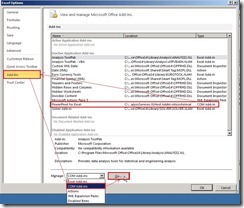 In COM Add-Ins window, enable “PowerPivot for Excel” check box next to click “OK” button, the result is nothing happen --- that is “PowerPivot” item still disappear.
In COM Add-Ins window, enable “PowerPivot for Excel” check box next to click “OK” button, the result is nothing happen --- that is “PowerPivot” item still disappear.Why?
Because COM Add-Ins load behavior fail!
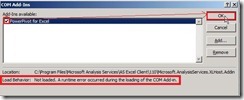 How to resolve this problem? Reinstall .Net Framework 4.0 again!
How to resolve this problem? Reinstall .Net Framework 4.0 again!You can download .NET Framework 4 (Web Installer) or (Standalone Installer) from Microsoft Web Site.
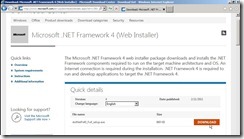 After Installation is completed, don’t forget to check Windows Update again.
After Installation is completed, don’t forget to check Windows Update again.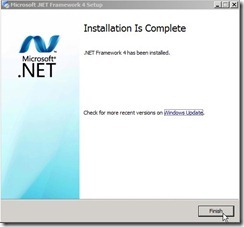 Redo the above process to enable “PowerPivot” check box, the load behavior is normal.
Redo the above process to enable “PowerPivot” check box, the load behavior is normal.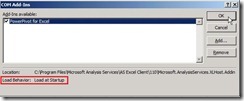 And PowerPivot item can be see now.
And PowerPivot item can be see now.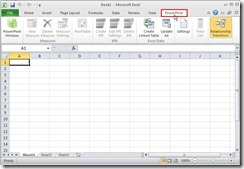 I think the key point is whether “Microsoft .NET Framework 4 Extended” exist.
I think the key point is whether “Microsoft .NET Framework 4 Extended” exist.
沒有留言:
張貼留言