The PlayOnLinux (# 1) is a front-end of the wine and it can let us easily install some Windows software or Games on Linux. When I install Evernote 5.8.x (# 2) on Lubuntu 14.04 and open this program, I find out some Chinese font cannot be showed.
For realizing this problem, I search some information by Google and understand what happens. That is "Tahoma" is the default font of the Wine but it can not display the Chinese font normally.
How to resolve it? To install the Chinese font and add some registry value.
In the moment, I will download the Google Android "Droid" font and save the "DroidSansFallback.ttf" as the "~/.wine/drive_c/windows/fonts/" directory.
To open a file with ".reg" extension and add some registry key/value (# 3) in the content. It is import to save this file with "Big5" codec otherwise it will fail when import this reigstry file later.
In Wine tab, click the Registry Editor button
Once open up the Wine registry editor, click the Registry menu next to select the Import Registry File...
So does that the HKEY_LOCAL_MACHINE\Software\Microsoft\Windows NT\CurrentVersion\FontSubstitutes parameter will be changed as follows:
Re-open the Evernote again, we will see the display font is normal now.
Reference:
(# 2). After install Evernote 5.9.x version, it just can be viewed but no write function.
(# 3). The following content refer to [教學] 圖解 wine 入門 [論壇 - Ubuntu 文件資源]
REGEDIT4
[HKEY_LOCAL_MACHINE\Software\Microsoft\Windows NT\CurrentVersion\FontLink]
"FontLinkControl"=dword:00004000
"FontLinkDefaultChar"=dword:00003000
/* 平滑化(anti-alias) 備註 */
/* 如果覺得開了之後字體難看,把三個 Y 改成 N,有些字型要開啟平滑化才好看 */
[HKEY_CURRENT_USER\Software\Wine\X11 Driver]
"ClientSideAntiAliasWithCore"="Y"
"ClientSideAntiAliasWithRender"="Y"
"ClientSideWithRender"="Y"
/* 平滑字型 */
[HKEY_CURRENT_USER\Control Panel\Desktop]
"FontSmoothing"="2"
/* 替換字型1 */
/* 這裡以 Droid Sans Fallback 為例,請自行改成你要的字型名稱 */
[HKEY_LOCAL_MACHINE\Software\Microsoft\Windows NT\CurrentVersion\FontSubstitutes]
"Arial Baltic,186"="Droid Sans Fallback"
"Arial CE,238"="Droid Sans Fallback"
"Arial CYR,204"="Droid Sans Fallback"
"Arial Greek,161"="Droid Sans Fallback"
"Arial TUR,162"="Droid Sans Fallback"
"Courier New Baltic,186"="Droid Sans Fallback"
"Courier New CE,238"="Droid Sans Fallback"
"Courier New CYR,204"="Droid Sans Fallback"
"Courier New Greek,161"="Droid Sans Fallback"
"Courier New TUR,162"="Droid Sans Fallback"
"Helv"="Droid Sans Fallback"
"Helvetica"="Droid Sans Fallback"
"MS Shell Dlg"="Droid Sans Fallback"
"MS Shell Dlg 2"="Droid Sans Fallback"
"PMingLiU"="Droid Sans Fallback"
"新細明體"="Droid Sans Fallback"
"Tahoma"="Droid Sans Fallback"
"Times"="Droid Sans Fallback"
"Times New Roman Baltic,186"="Droid Sans Fallback"
"Times New Roman CE,238"="Droid Sans Fallback"
"Times New Roman CYR,204"="Droid Sans Fallback"
"Times New Roman Greek,161"="Droid Sans Fallback"
"Times New Roman TUR,162"="Droid Sans Fallback"
"Tms Rmn"="Droid Sans Fallback"
/* 替換字型2 */
[HKEY_CURRENT_USER\Software\Wine\Fonts\Replacements]
@="Droid Sans Fallback"
"Arial"="Droid Sans Fallback"
"Fixedsys"="Droid Sans Fallback"
"Microsoft Sans Serif"="Droid Sans Fallback"
"MingLiU"="Droid Sans Fallback"
"MS UI Gothic"="Droid Sans Fallback"
"PMingLiU"="Droid Sans Fallback"
"Simsun"="Droid Sans Fallback"
"Songti"="Droid Sans Fallback"
"System"="Droid Sans Fallback"
"Tahoma"="Droid Sans Fallback"
"Terminal"="Droid Sans Fallback"
/* 取代字型 */
"Microsoft Sans Serif"="DroidSansFallback.ttf,Droid Sans Fallback"
"SimSun"="DroidSansFallback.ttf,Droid Sans Fallback"
"Tahoma"="DroidSansFallback.ttf,Droid Sans Fallback"
"PMingLiU"="DroidSansFallback.ttf,Droid Sans Fallback"
"Lucida Sans Unicode"="DroidSansFallback.ttf,Droid Sans Fallback"
[HKEY_LOCAL_MACHINE\Software\Microsoft\Windows NT\CurrentVersion\FontLink]
"FontLinkControl"=dword:00004000
"FontLinkDefaultChar"=dword:00003000
/* 平滑化(anti-alias) 備註 */
/* 如果覺得開了之後字體難看,把三個 Y 改成 N,有些字型要開啟平滑化才好看 */
[HKEY_CURRENT_USER\Software\Wine\X11 Driver]
"ClientSideAntiAliasWithCore"="Y"
"ClientSideAntiAliasWithRender"="Y"
"ClientSideWithRender"="Y"
/* 平滑字型 */
[HKEY_CURRENT_USER\Control Panel\Desktop]
"FontSmoothing"="2"
/* 替換字型1 */
/* 這裡以 Droid Sans Fallback 為例,請自行改成你要的字型名稱 */
[HKEY_LOCAL_MACHINE\Software\Microsoft\Windows NT\CurrentVersion\FontSubstitutes]
"Arial Baltic,186"="Droid Sans Fallback"
"Arial CE,238"="Droid Sans Fallback"
"Arial CYR,204"="Droid Sans Fallback"
"Arial Greek,161"="Droid Sans Fallback"
"Arial TUR,162"="Droid Sans Fallback"
"Courier New Baltic,186"="Droid Sans Fallback"
"Courier New CE,238"="Droid Sans Fallback"
"Courier New CYR,204"="Droid Sans Fallback"
"Courier New Greek,161"="Droid Sans Fallback"
"Courier New TUR,162"="Droid Sans Fallback"
"Helv"="Droid Sans Fallback"
"Helvetica"="Droid Sans Fallback"
"MS Shell Dlg"="Droid Sans Fallback"
"MS Shell Dlg 2"="Droid Sans Fallback"
"PMingLiU"="Droid Sans Fallback"
"新細明體"="Droid Sans Fallback"
"Tahoma"="Droid Sans Fallback"
"Times"="Droid Sans Fallback"
"Times New Roman Baltic,186"="Droid Sans Fallback"
"Times New Roman CE,238"="Droid Sans Fallback"
"Times New Roman CYR,204"="Droid Sans Fallback"
"Times New Roman Greek,161"="Droid Sans Fallback"
"Times New Roman TUR,162"="Droid Sans Fallback"
"Tms Rmn"="Droid Sans Fallback"
/* 替換字型2 */
[HKEY_CURRENT_USER\Software\Wine\Fonts\Replacements]
@="Droid Sans Fallback"
"Arial"="Droid Sans Fallback"
"Fixedsys"="Droid Sans Fallback"
"Microsoft Sans Serif"="Droid Sans Fallback"
"MingLiU"="Droid Sans Fallback"
"MS UI Gothic"="Droid Sans Fallback"
"PMingLiU"="Droid Sans Fallback"
"Simsun"="Droid Sans Fallback"
"Songti"="Droid Sans Fallback"
"System"="Droid Sans Fallback"
"Tahoma"="Droid Sans Fallback"
"Terminal"="Droid Sans Fallback"
/* 取代字型 */
"Microsoft Sans Serif"="DroidSansFallback.ttf,Droid Sans Fallback"
"SimSun"="DroidSansFallback.ttf,Droid Sans Fallback"
"Tahoma"="DroidSansFallback.ttf,Droid Sans Fallback"
"PMingLiU"="DroidSansFallback.ttf,Droid Sans Fallback"
"Lucida Sans Unicode"="DroidSansFallback.ttf,Droid Sans Fallback"


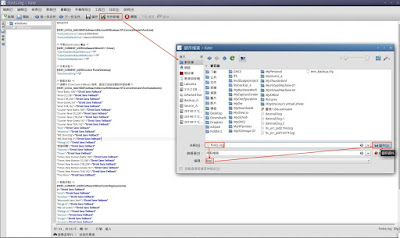




Thank you for these instructions. I had successfully installed Kobo Desktop 4.12 on PlayOnLinux 4.3.4, but the Chinese text in my book wasn't showing up properly. The directions you provided fixed this.
回覆刪除