In Host machine, I will download an open source software “MailArchiva 1.9.13” from sourceforge web site.
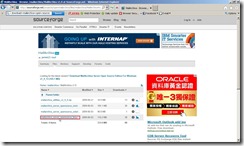 Save this file to local path as E:\My Utility\Application\mail\Archive\MailArchiva\OSE\
Save this file to local path as E:\My Utility\Application\mail\Archive\MailArchiva\OSE\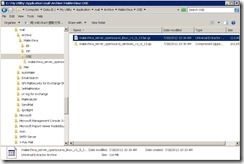 In Guest VM, click Devices –> Shared Folders… for creating or modifying shared folders.
In Guest VM, click Devices –> Shared Folders… for creating or modifying shared folders.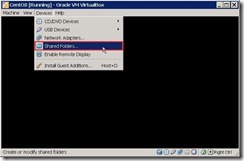 In Settings page, click Add Shared Folders button
In Settings page, click Add Shared Folders button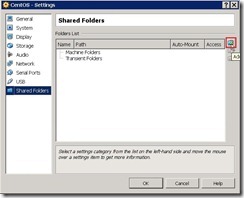 Switch to Other… in Folder Path field next to select a directory that it include the MailArchiva software.
Switch to Other… in Folder Path field next to select a directory that it include the MailArchiva software.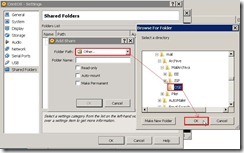 Click OK button if we don’t want to change Folder Name or other attributes.
Click OK button if we don’t want to change Folder Name or other attributes.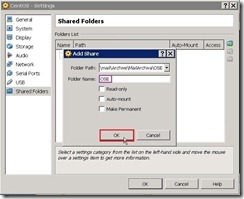 So does that the Guest VM has already added a shared folder now.
So does that the Guest VM has already added a shared folder now.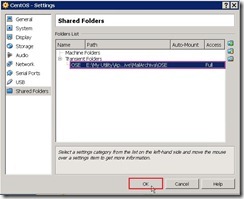 Create a directory “/sf_OSE” to use as mount point next to mount the share folder and explore it. We will see the MailArchiva software in CentOS platform.
Create a directory “/sf_OSE” to use as mount point next to mount the share folder and explore it. We will see the MailArchiva software in CentOS platform.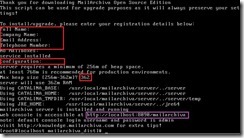 We can do the command chkconfig –list | grep iptables to realize which run level enable iptables daemon when CentOS start up (# 1).
We can do the command chkconfig –list | grep iptables to realize which run level enable iptables daemon when CentOS start up (# 1).  and temporarily stop iptables daemon by command /etc/init.d/iptables stop (# 3)
and temporarily stop iptables daemon by command /etc/init.d/iptables stop (# 3)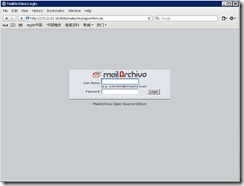
Reference:
(# 1) If we want to specify which startup service will be disable on which run level, we can execute the command chkconfig --level 35 iptables off to disable iptables automatically on system boot.
沒有留言:
張貼留言