At first, go to Cygwin/X web site http://x.cygwin.com next to download installation package.
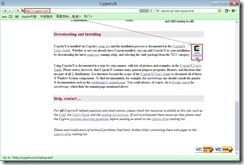 After download completion, double-click setup package and launch the Cygwin Setup wizard to install Cygwin/X on my Windows platform.
After download completion, double-click setup package and launch the Cygwin Setup wizard to install Cygwin/X on my Windows platform. 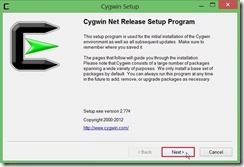 In Choose A Download Source dialog, select Install from Internet option next to click Next > button
In Choose A Download Source dialog, select Install from Internet option next to click Next > button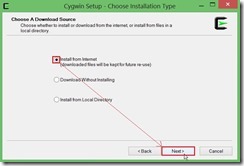 In Select Root Install Directory dialog, select Root Directory as default value “C:\cygwin” and Install for someone as All Users or Just Me to use it.
In Select Root Install Directory dialog, select Root Directory as default value “C:\cygwin” and Install for someone as All Users or Just Me to use it.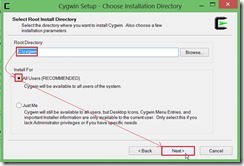 In Select Local Package Directory dialog, click Browse button for selecting a local package directory next to click Next > button
In Select Local Package Directory dialog, click Browse button for selecting a local package directory next to click Next > button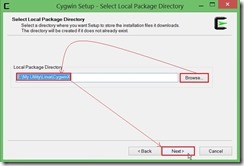 In Select Your Internet Connection dialog, select an option as Use Internet Explorer Proxy Settings for contacting with the Internet next to click Next > button
In Select Your Internet Connection dialog, select an option as Use Internet Explorer Proxy Settings for contacting with the Internet next to click Next > button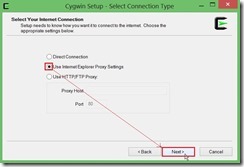 In Choose A Download Site dialog, select an available download site is neighboring with your location next to click Next > button
In Choose A Download Site dialog, select an available download site is neighboring with your location next to click Next > button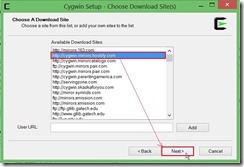 Due to the Cygwin is installed firstly,we can ignore this Setup Alert message at the moment next to click Ok button to go ahead.
Due to the Cygwin is installed firstly,we can ignore this Setup Alert message at the moment next to click Ok button to go ahead.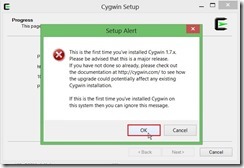 According to the Official User guide Installing Cygwin/X , we can select some packages as follows and change the value from “Skip” to “special version”.
According to the Official User guide Installing Cygwin/X , we can select some packages as follows and change the value from “Skip” to “special version”.Net -- > openssh ※ for using ssh connection to run remote X Client
Net – > inetutils ※ for using telnet connection to run remote X Client
X11 – > xorg-server ※for Cygwin/X X Server
X11 – > xinit ※ for starting X Server
Of course, we can select the X11 package for using graphic program so that change the value from “Default” to “Install”.
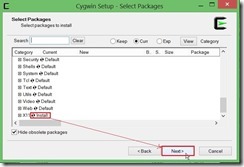 In Resolving Dependencies dialog, click Select required package (RECOMMENDED) check bot next to click Next > button
In Resolving Dependencies dialog, click Select required package (RECOMMENDED) check bot next to click Next > button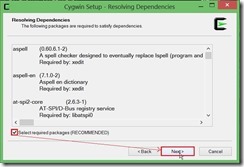 The installation progress is running now
The installation progress is running now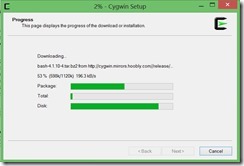 To click Finish button to complete installation
To click Finish button to complete installation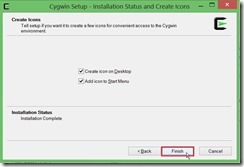
In the next article, I will introduce How to configure Cygwin setting?
沒有留言:
張貼留言