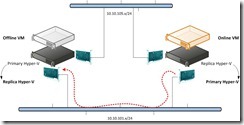
How to do it?
Configure primary server to receive replicationIn Hyper-V Manger of the primary server, click this Host next to click Hyper-V Settings… in the Actions pane
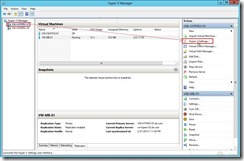 In the Hyper-V Settings dialog, click Replication Configuration Enabled as a Replica Server, choose Enable this computer as Replica Server and Use Kerberos(HTTP) check box in the Authentication and ports sections, select Allow replication from the
In the Hyper-V Settings dialog, click Replication Configuration Enabled as a Replica Server, choose Enable this computer as Replica Server and Use Kerberos(HTTP) check box in the Authentication and ports sections, select Allow replication from the specified server option in the Authorization and Storage sections.
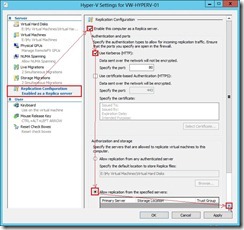
Click Add… button
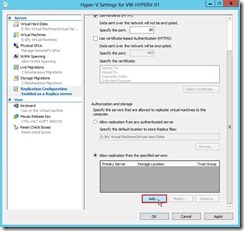 In Add Authorization Entry dialog, key in the specified word as the primary server, the default location to store replica files and the trust group next to click OK button (# 1)
In Add Authorization Entry dialog, key in the specified word as the primary server, the default location to store replica files and the trust group next to click OK button (# 1)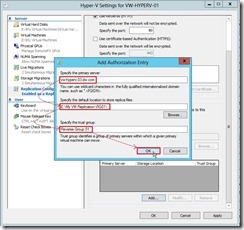 Click OK button to complete Replication Configuration setting
Click OK button to complete Replication Configuration setting
Configure the firewall rule on the primary serverIn Windows Firewall with Advanced Security dialog, click Inbound Rules and select Hyper-V Replica HTTP Listener (TCP-In) next to click Enable Rule then in Actions panel.

Do a Planned Failover
In Hyper-V Manager on the primary server, turn off VM that we want to fail over. (# 2)
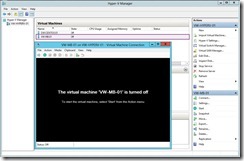 Right-click offline VM next to select Replication, Planned Failover… in menu
Right-click offline VM next to select Replication, Planned Failover… in menu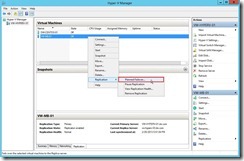 In Planned Failover dialog, enable Start the Replica virtual machine after failover check box next to click Fail Over button to begin to transfer VM on the replica server.
In Planned Failover dialog, enable Start the Replica virtual machine after failover check box next to click Fail Over button to begin to transfer VM on the replica server.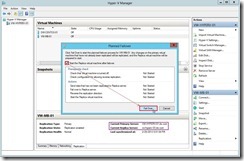 If the prerequisite is done, the Failover operation will be successful.
If the prerequisite is done, the Failover operation will be successful. The VM replication role will be changed on the original server.
The VM replication role will be changed on the original server.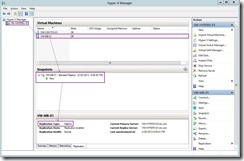 The VM plays the part of the primary server will be started and replication direction will be from primary to replica server.
The VM plays the part of the primary server will be started and replication direction will be from primary to replica server.
Verify the replication healthRight-click VM on the replica server and click replication, View Replication Health… link in menu
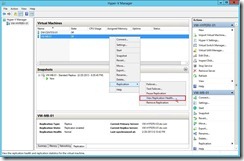 The dialog will pop up and the some information can tell us whether replication is healthful now. (# 3)
The dialog will pop up and the some information can tell us whether replication is healthful now. (# 3)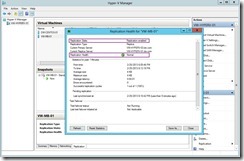 In the primary server, we also do the same step to realize replication health information.
In the primary server, we also do the same step to realize replication health information.
Reference :
(# 1) In reverse replication setting, the replica files will locate on the original VM path. Its location doesn’t base on our assignment.
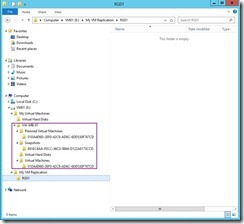 (# 2) If VM is still running and execute planned failover activity, we will get a error so that planned failover cannot be work.
(# 2) If VM is still running and execute planned failover activity, we will get a error so that planned failover cannot be work.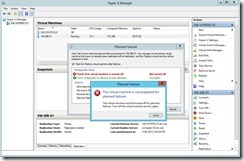 (# 3) About interpreting replication health attribute, we can refer to these information as the following URL
(# 3) About interpreting replication health attribute, we can refer to these information as the following URLInterpreting Replication Health – Part 1
Interpreting Replication Health - Part 2
<<< Hyper-V 3.0 --- One-Way Replication between Non-Cluster Hosts on the same AD domain (part 4)
沒有留言:
張貼留言