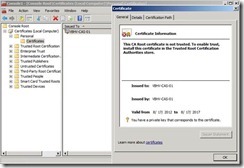 The Exchange self-signed certificate will have Subject Alternative Name (SANs) that correspond to the name of the Exchange server as the server name and the server’s fully qualified domain name.
The Exchange self-signed certificate will have Subject Alternative Name (SANs) that correspond to the name of the Exchange server as the server name and the server’s fully qualified domain name.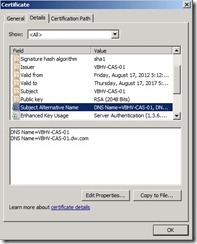 If we want to use the self-signed certificate, administrator need to do extra steps that let clients trust these certificate. In the moment, we will do a easy solution that get a certificate from an internal CA ---- Microsoft Activity Directory Certificate Services.
If we want to use the self-signed certificate, administrator need to do extra steps that let clients trust these certificate. In the moment, we will do a easy solution that get a certificate from an internal CA ---- Microsoft Activity Directory Certificate Services.How to request and enable certificate on CAS?
Run the New Exchange Certificate WizardIn EMC, click on the Server Configuration node next to click on the New Exchange Certificate… in the Actions pane. The New Exchange Certificate wizard will be launched.
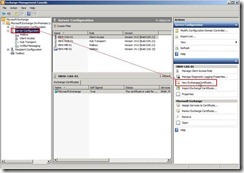 On the Introduction page , provide a friendly name as “Adatum Exchange Server” for the certificate next to click Next > button
On the Introduction page , provide a friendly name as “Adatum Exchange Server” for the certificate next to click Next > button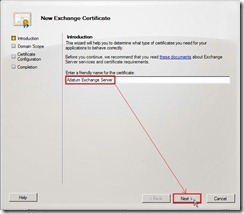 On the Domain Scope page, mark Enable wildcard certificate check box and then enter Root domain for wildcard as "*.adatum.com” or “adatum.com” due to we want to apply this certificate to all subdomains using wildcards. That is this option allows you to add subdomains without having to update an existing certificate in the future. (# 1)
On the Domain Scope page, mark Enable wildcard certificate check box and then enter Root domain for wildcard as "*.adatum.com” or “adatum.com” due to we want to apply this certificate to all subdomains using wildcards. That is this option allows you to add subdomains without having to update an existing certificate in the future. (# 1)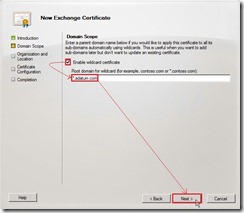 On the Organization and Location page, provide the related information next to click Browse… button for selecting Certificate Request File Path.
On the Organization and Location page, provide the related information next to click Browse… button for selecting Certificate Request File Path.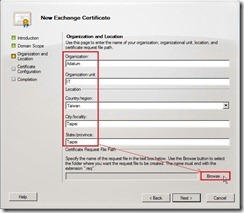 Select a path, provide file name with extension “.req” and then save it
Select a path, provide file name with extension “.req” and then save it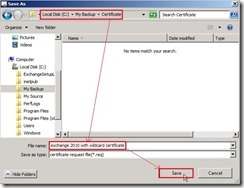 Click Next > button after the request file name is specifically created and selected.
Click Next > button after the request file name is specifically created and selected.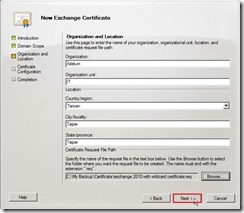 On the Certificate Configuration page, click New button to continue the process if Configuration Summary is true.
On the Certificate Configuration page, click New button to continue the process if Configuration Summary is true.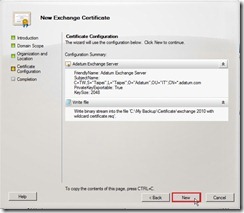 Click Finish button to close this wizard and continuously follow the step 1 to get the certificate issued from a CA.
Click Finish button to close this wizard and continuously follow the step 1 to get the certificate issued from a CA.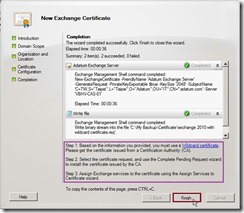 In the moment, a pending request certificate will be created. (# 2)
In the moment, a pending request certificate will be created. (# 2)
Submit the resulting certificate request file to Root CAIn I.E. or other Browsers, go to the URL of the internal Certificate Server as http://pki.dw.com/certsrv/ and login in by authenticated user next to click Request a certificate in this Web site.
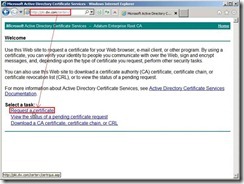 In the Request a Certificate page, click advanced certificate request
In the Request a Certificate page, click advanced certificate request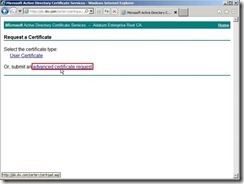 Click Submit a certificate request by using a base-64-encoded CMC or PKCS #10 file, or submit a renewal request by using a base-64-encoded PKCS #7 file because we have already generated the request on the Exchange Server 2010.
Click Submit a certificate request by using a base-64-encoded CMC or PKCS #10 file, or submit a renewal request by using a base-64-encoded PKCS #7 file because we have already generated the request on the Exchange Server 2010.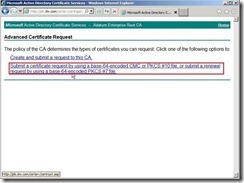 In the moment, please open the request file we generated earlier
In the moment, please open the request file we generated earlier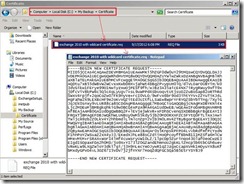 Select all content next to click Copy in menu
Select all content next to click Copy in menu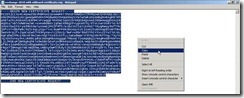 Paste it into the Base-64 encoded certificate request field
Paste it into the Base-64 encoded certificate request field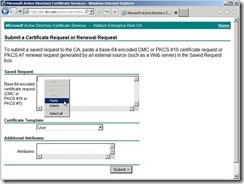 The result is as follows the diagram.
The result is as follows the diagram.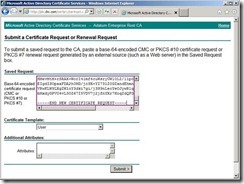 Set the certificate template to Web Server
Set the certificate template to Web Server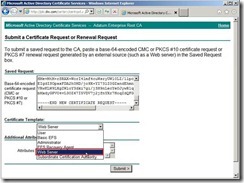 Click Submit > button to generate the request
Click Submit > button to generate the request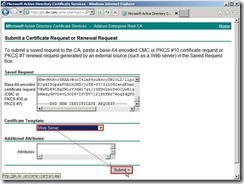 Select DER encoded next to click Download certificate to save this file to one path
Select DER encoded next to click Download certificate to save this file to one path
Completing a pending certificate request
In EMC, click on the Server Configuration node, navigate to Server Management to choose one server that we want to import a certificate, select the new certificate next to click on the Complete Pending Request… in the Actions pane.
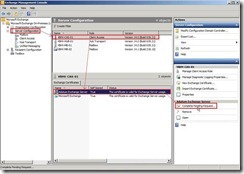 Click Browse… button
Click Browse… button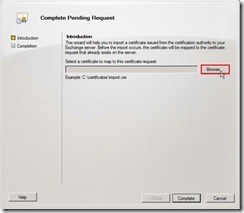 Select the certificate file that is downloaded earlier.
Select the certificate file that is downloaded earlier.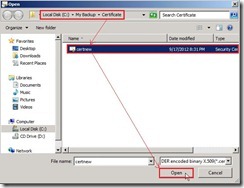 Click Complete button to import a certificate to the Exchange server
Click Complete button to import a certificate to the Exchange server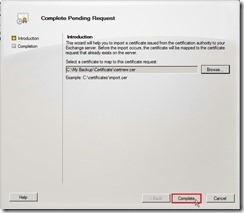 Click Finish button to close this wizard
Click Finish button to close this wizard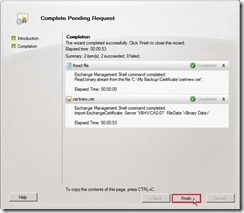 So does that will complete a pending certificate request (# 3) and is ready to be assigned to Exchange service.
So does that will complete a pending certificate request (# 3) and is ready to be assigned to Exchange service.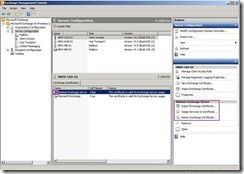
Reference:
(# 1) Please take care the following scenarios:
- Wildcard certificates can’t be used in conjunction with OCS 2007 as secure communications for UM/OWA integration
- Wildcard certificates are not supported for older mobile devices such as Windows Mobile 5.0
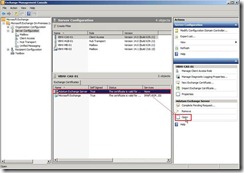 the certificate information tell us this CA Root certificate is not trusted and issued by point to itself.
the certificate information tell us this CA Root certificate is not trusted and issued by point to itself.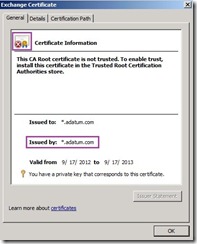 (# 3) When we select and open this request certificate again,
(# 3) When we select and open this request certificate again,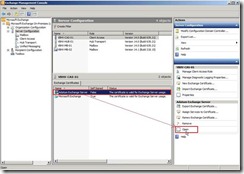 In General tab, the information issued by has already been changed to Root CA
In General tab, the information issued by has already been changed to Root CA 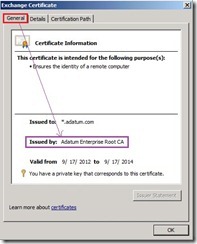 In Certification Path tab, its chain in top level also link to Root CA.
In Certification Path tab, its chain in top level also link to Root CA.
沒有留言:
張貼留言