In the following lab, I have already installed CentOS minimal Guest in Hyper-V 3.0 so that it doesn’t need to reboot after add any SCSI virtual disk.
Partition the New Disk
For adding new disk, I will use LVM and its advantage for managing disk so that first running fdisk –l to realize whether the new disk has been detected.
Before add “one” new 1GB Disk (as /dev/sdb)
 After add “one” new 1GB Disk (as /dev/sdb)
After add “one” new 1GB Disk (as /dev/sdb) By running ls /dev/sd* command, it also has told us that the new drive /dev/sdb doesn't contain a valid partition table.
By running ls /dev/sd* command, it also has told us that the new drive /dev/sdb doesn't contain a valid partition table. So does that the partition /dev/sdb1 will be created but its partition ID is “83”.
So does that the partition /dev/sdb1 will be created but its partition ID is “83”.
The second step is to change the partition’s system id from 83(Linux) to 8e(Linux LVM) by using fdisk /dev/sdb command again.
 So does that the partition’s system id will be “8e” now.
So does that the partition’s system id will be “8e” now.
By running partprobe /dev/sdb1 command, it will inform the OS kernel of partition table change so that the running system doesn’t be rebooted.
Create Physical VolumeFirst, we begin to use pvcreate to initialize a block device or partition /dev/sdb1 to be used as a physical volume.
 The “TO-BE” of executing the pvcreate command
The “TO-BE” of executing the pvcreate commandBy pvscan command, it finds out a new physical volume /dev/sdb1 as follows:

Create Volume Group
Second, we will make a volume group drbdVG00 on the physical volume /dev/sdb1 by using vgcreate command.
The “AS-IS” of executing the vgcreate command
By vgscan command, it scans all supported disk devices in the system looking for LVM physical volumes and volume groups.
 The “TO-BE” of executing the vgcreate command
The “TO-BE” of executing the vgcreate commandBy vgscan command, it finds out a new volume group drbdVG00

 By using pvscan command, the physical volume /dev/sdb1 has already assigned to the volume group drbdVG00
By using pvscan command, the physical volume /dev/sdb1 has already assigned to the volume group drbdVG00
Create Logical Volume
Third, we can create a logical volume that name is drbdLV0 and size is the entire partition in volume group drbdVG00 by using lvcreate command with the syntax –n for a name and –l for the size in extents or percentage (or –L for the size in GB/MB)
syntax –l for the size in extents
The “AS-IS” of executing the lvcreate command
By lvscan command, it scans all known volume groups or all supported LVM block devices in the system for defined logical volumes
 The “TO-BE” of executing the lvcreate command
The “TO-BE” of executing the lvcreate commandBy lvscan command, we can find out a new logical volume /dev/drbdVG00/drbdLV0

 By vgdisplay command, we can find out the all extents have already been allocated.
By vgdisplay command, we can find out the all extents have already been allocated.
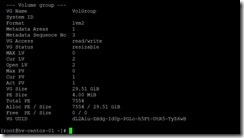
By using ls –l command, we can see the entry /dev/drbdVG00/drbdLV0 will make a symbolic link to /dev/mapper/drbdVG00-drbdLV0
Create filesystem on Logical Volume
Finally, we have to create the filesystem as ext3, ext4 etc for the logical volume because only the file system can be saved anything. In the moment, we will create an ext4 filesystem on this new logical volume by using mkfs.ext4 /dev/drbdVG00/drbdLV0 command
 Mount filesystemWhen we are ready to mount the logical volume, we have to firstly create a mount point as /var/share0 by using mkdir command
Mount filesystemWhen we are ready to mount the logical volume, we have to firstly create a mount point as /var/share0 by using mkdir command
Until now, we have completed to set up the first LVM system now. (# 1)
Reference:
(# 1) If we want to the logical volume is mounted automatically when the system boots, we have to modify /etc/fstab for /var/share0 as follows:
 By using mount –a command or reboot the system, we can verify the syntax in the /etc/fstab file is right.
By using mount –a command or reboot the system, we can verify the syntax in the /etc/fstab file is right.
沒有留言:
張貼留言