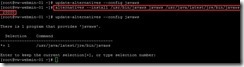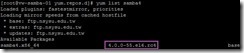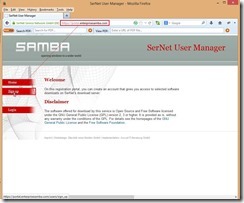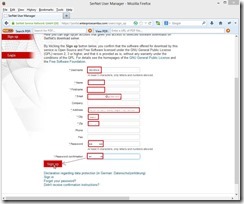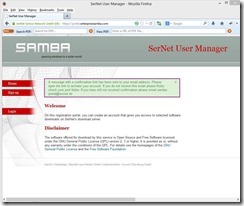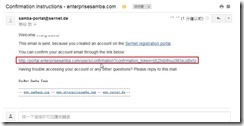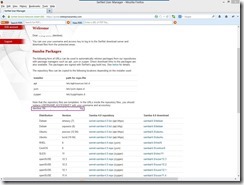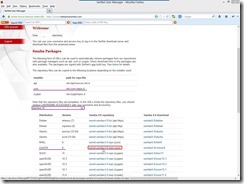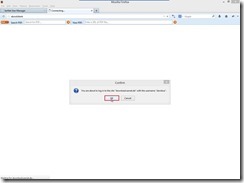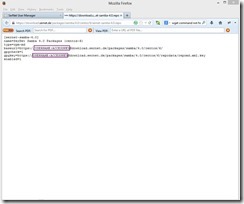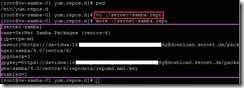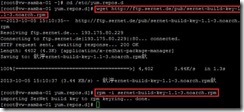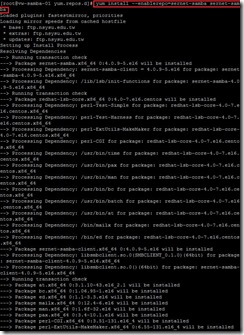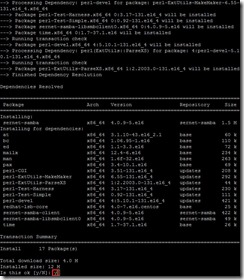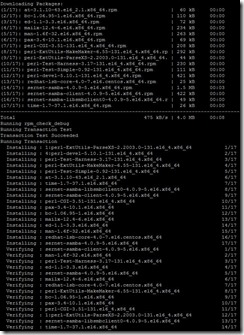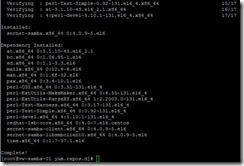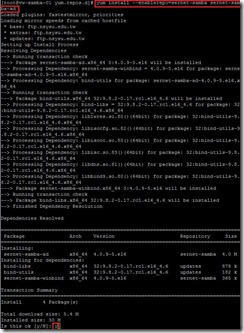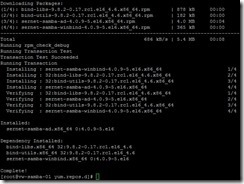By default, the CentOS minimal installation doesn’t install any JDK as OpenJDK. If we need this component for executing Java program, how to install it?
Install OpenJDK and Use it by default
To confirm whether ever install the OpenJDK by using the
rpm –qa | grep –E ‘^open[jre|jdk]|j[re|dk]’ or
yum list installed | grep openjdk ,and realize whether exist a java symbolic link in the
/etc/alternatives directory.

If ever install the OpenJDK, we can check what version locate on the RPM repository by using the
yum list \*openjdk\* | grep openjdk command.

To install the Java Runtime Environment by using the
yum install java-1.7.0-openjdk command

If we want to develop the Java program, we have to install the related package by using the
yum install java-1.7.0-openjdk-devel command

To confirm the OpenJDK again by using the
rpm –qa | grep –E ‘^open[jre|jdk]|j[re|dk]’ or
yum list installed | grep openjdk ,we will found out the OpenJDK has already been installed and the java symbolic link exist in the
/etc/alternatives directory.

To find the location of the JAVA_HOME environment variable by using the
update-alternatives --display java command. So does that we know the JAVA_HOME will be /usr/lib/jvm/jir-1.7.0-openjdk.x86_64

To remove
# sign from the
/etc/java/java.conf file

To set JDK environment variable in the
/etc/profile file next to apply the setting by using the
source /etc/profile command
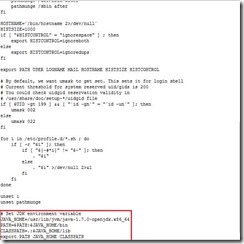
To verify whether the path is right by using the
echo $PATH and the java use OpenJDK version by using the
java - - version are right.

To find the path of the Java executable file by using the
which java command or the location of java link by using the
whereis java command.
 Install Oracle JDK and Use it by default
Install Oracle JDK and Use it by default
If we want to use Oracle JDK, how to switch the JDK command from OpenJDK to Oracle JDK?
At first, we have to install Oracle JDK on the same platform
(# 1) so that need to download this package from Oracle website.
Due to it fail to download the JDK package from Oracle by wget command

We still have to contact
Oracle Java Archive for downloading it manually by clicking Java SE 6 link.

To select the right JDK version as
Java SE Development Kit 6u45 
To choose
Accept License Agreement option

To select the right file as
jdk-6u45-linux-x64-rpm.bin because the JDK will install on CentOS x64 by RPM method.
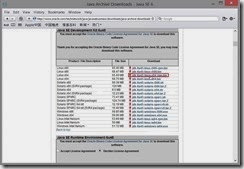
To sign in by the registered Oracle account and password next to download this file if the authentication pass.
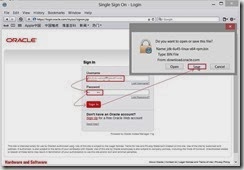
To set the executable permission to this binary file by using the
chmod +x ./jdk-6u45-linux-x64-rpm.bin command
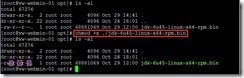
To extract the java archive file but not directly install it by using the
./jdk-6u45-linux-x64-rpm.bin –x command

To upgrade/Install JDK by using the
rpm –Uvh jdk-6u45-linux-amd64.rpm command So does that by default Java will be installed to the
/usr/java/jdk1.6.0_45 directory and it creates two links
/usr/java/latest &
/usr/java/default
After the Oracle JDK package is installed,we need to configure each component as
java by using the
alternatives - - install /usr/bin/java java /usr/java/latest/jre/bin/java 20000 command and to tell the system that default java command has already switched to this by using the
update-alternatives - - config java command.

To do the same step for
javac by using the
alternatives - - install /usr/bin/javac javac /usr/java/latest/bin/javac 20000 command and the
update-alternatives - - config javac command

To do the same step for
javaws by using the
alternatives - - install /usr/bin/javaws javaws /usr/java/latest/jre/bin/javaws 20000 command and the
update-alternatives - - config javaws command
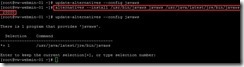
To do the same step for
javaws by using the
alternatives - - install /usr/bin/jar jar /usr/java/latest/bin/jar 20000 command and the
update-alternatives - - config javaws command

To list the symbolic link in the
/etc/alternatives directory by using the
ls –lA /etc/alternatives/ command and realize that set the default command for Oracle JDK now.

To change JAVA_HOME environment variable from
/usr/lib/jvm/java-1.7.0-openjdk.x86_64 to
/usr/java/latest in the
/etc/profile file next to apply the setting by using the
source /etc/profile command

To verify whether the path is right by using the
echo $PATH and the java use Oracle JDK version by using the
java - - version command.

Reference:
(# 1).On 64 bit Linux platform, we have to install one 32 bit JDK or 64 bit JDK but cannot co-exist if install it by RPM.
If we have to install the different version on the same platform, it will be workaround method that one is by RPM and the other is by BIN to install into the distinct directory.
 To reload the clock right now by using the source /etc/sysconfig/clock command and copy the right timezone file as Asia/Taipei under the /usr/share/zoneinfo directory to the /etc directory by using the cp –p /usr/share/zoneinfo/Asia /etc/localtime command.
To reload the clock right now by using the source /etc/sysconfig/clock command and copy the right timezone file as Asia/Taipei under the /usr/share/zoneinfo directory to the /etc directory by using the cp –p /usr/share/zoneinfo/Asia /etc/localtime command.
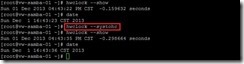 So does that the accurate time will be kept after reboot.
So does that the accurate time will be kept after reboot.







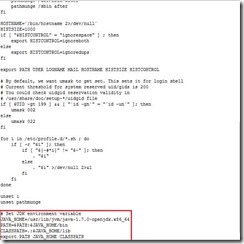





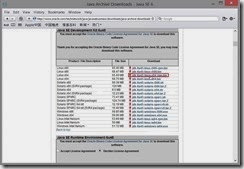
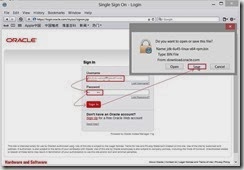
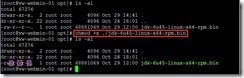

 After the Oracle JDK package is installed,we need to configure each component as java by using the alternatives - - install /usr/bin/java java /usr/java/latest/jre/bin/java 20000 command and to tell the system that default java command has already switched to this by using the update-alternatives - - config java command.
After the Oracle JDK package is installed,we need to configure each component as java by using the alternatives - - install /usr/bin/java java /usr/java/latest/jre/bin/java 20000 command and to tell the system that default java command has already switched to this by using the update-alternatives - - config java command.